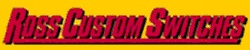How does one draw the demensions of the room you want to put layout in with anyrail iv tried many things but not working so good eh
Replies sorted oldest to newest
Here is a drawing of our basement eh
Attachments
I don't think there was a way to do a room. Maybe the room as a "table" with reacesses for the floor?
That's were SCARM became my go to, for the room and scenery. I couldn't produce what I wanted to see. I used a screen shot of Anyrail and MS paint for a 2d view, but it didn't cut it. The more customizible 3d view in SCARM is worth the slightly clunky, overwhelming feel; it can do more. And learning it and some commands to speed things along comes in time. Learning to copy /paste and group/ungroup sections is the #1 step to building with real speed.
Change the "grid size" to the length and width of the room. Then, if it's not an exact rectangle or square, use shapes that you measure out with "rulers" to make certain that the grid is a replica of your room.
It is NOT easy and takes some serious concentration. maybe it gets easier with more practice. ![]()
1. Convert all your measurements to x,y coordinates. The length (y) seems to be limited to 360", so I had to turn the room sideways. That makes the points going clockwise from the top left:
0,0 242,0 242,159 582,159 582,268 623,268 623,327 352,327 352,303 0,303
NOTE: The lengths on the right side of your photo don't add up with the those on the left, they differ by 1", so one of the 242, 154, 41, 145 and 41 is off or one of the 352 and 272 is off (623" vs 624"). ![]()
2. I started by setting some dimensions for an adequately sized workspace. Note the 648,360 and 12.
3. Next use the Insert/Add line to draw the basic outline in the default space. Be sure to draw each point, including the connecting one. Don't try to be exact, just get the correct number of points in their general locations. You left-click where you want to start, drag the cursor and left-click for each point. Be sure to turn your design so the door is on the top side.
4. Once you have the outline done, select it. I may be hard to see, but move the cursor around and it will get highlighted. When you have it selected, use the Lines option to set the line width to 2 so you'll be able to see it better as you go forward.
4. Now select each point and enter its exact location using the Lines dialog to enter the x,y coordinates.
You should end up with something close to the first photo. HTH
Attachments
I would like to add my support to the suggestion to install and learn SCARM, unless of course you've already bought the full version of Any Rail. While I just learned these instruction this evening, they're way to cumbersome for me and I haven't even laid the first track yet. ![]()
I forgot to mention that once I had the room done, I selected it and moved it to the center. You could avoid that step by adding 24 to all the coordinates to start if at 24,24 instead of 0,0.
Thanks for the help ill give that a try eh Once I get that accomplished then I have to figure out how I want to design my layout that will be the hard part wish I just had a plan to go off of once that is figured out building it will be easy except for all the wiring eh
Thanks again Chad
DoubleDAZ posted:It is NOT easy and takes some serious concentration. maybe it gets easier with more practice.
1. Convert all your measurements to x,y coordinates. The length (y) seems to be limited to 360", so I had to turn the room sideways. That makes the points going clockwise from the top left:
0,0 242,0 242,159 582,159 582,268 623,268 623,327 352,327 352,303 0,303
NOTE: The lengths on the right side of your photo don't add up with the those on the left, they differ by 1", so one of the 242, 154, 41, 145 and 41 is off or one of the 352 and 272 is off (623" vs 624").2. I started by setting some dimensions for an adequately sized workspace. Note the 648,360 and 12.
3. Next use the Insert/Add line to draw the basic outline in the default space. Be sure to draw each point, including the connecting one. Don't try to be exact, just get the correct number of points in their general locations. You left-click where you want to start, drag the cursor and left-click for each point. Be sure to turn your design so the door is on the top side.
4. Once you have the outline done, select it. I may be hard to see, but move the cursor around and it will get highlighted. When you have it selected, use the Lines option to set the line width to 2 so you'll be able to see it better as you go forward.
4. Now select each point and enter its exact location using the Lines dialog to enter the x,y coordinates.
You should end up with something close to the first photo. HTH
If its only 1" thats close enough eh lol
chester7 posted:If its only 1" thats close enough eh lol
Just trying to be thorough. ![]()
No Problem eh I just got the Basement plan done & saved now trying to figure out a layout design
Basement Plan
Attachments
You mean you were able to follow my examples? I was worried you'd have problems, but I guess I underestimated your computer prowess. ![]()
Ya wasnt too bad once you guided me in the right direction eh