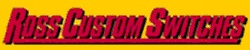I had no trouble zooming in and printing selected pages in V4, but the V5 printing facility simply boggles my mind. I find it extremely counter-intuitive. To be fair, I really like the program itself. The print utility is a step down from what was in V4.
Yes, I have looked at the Help and find it to be less than useful. It describes the different buttons but doesn't tell you how to use them to accomplish anything.
Yes, I have contacted the author about this awhile back but never got a response.
Can some one please help me? How do I zoom in and print selected pages?
Thanks,
George