I didn't get the book yet Barry, but everything is up to 6.0. Before I upgrade the app, I have a couple questions. If they we covered here previously, I apologize. I have 2 iPhone's and 2 iPad's in my home all in my name and sharing data. When I download the app I assume it will be on the 4 devices. But it can only be used on one device at a time. Is this correct? If I have a visitor with the free download app, I assume he can run some of the trains even though I have two tiu's in the super mode. I'll have to be careful to keep the visitor on the one tiu. Is this correct?
GHD posted:... I I have 2 iPhone's and 2 iPad's in my home all in my name and sharing data. ... But it can only be used on one device at a time. Is this correct? ...
You can use many iPhone`s and iPad`s simultaneously.
I use two iPad`s, two iPhone`s and a remote handheld often to do tests. (see image)
It is just like using multiple remote handhelds on a same system.
Attachments
I assume you only paid once for downloading the app for all the devices?
GHD posted:I assume you only paid once for downloading the app for all the devices?
Yes !
When I download the app I assume it will be on the 4 devices.
No, you have to download it once for each device.
But it can only be used on one device at a time. Is this correct?
No, it can be used on all devices at once, if you so choose.
If I have a visitor with the free download app, I asume he can run some of the trains even though I have two tiu's in the super mode
The visitor can run any train as long as he doesn't take it from one TIU's tracks to another TIUs tracks.
I'll have to be careful to keep the visitor on the one tiu. Is this correct?
Yes, that's correct. If he strays to another TIU's tracks, he'll loose control of the engine.
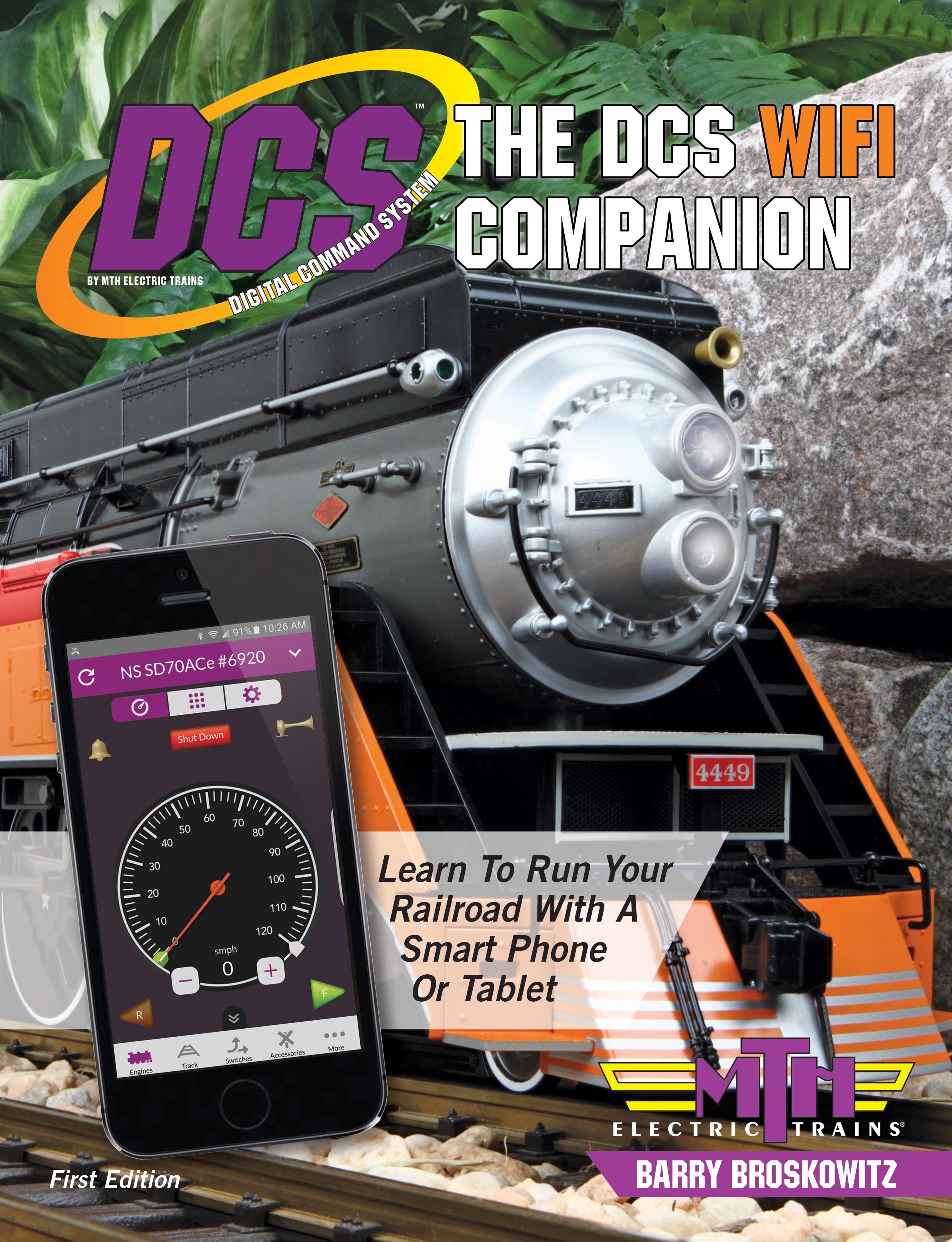 | This and a whole lot more about DCS WiFi is all in MTH’s “The DCS WiFi Companion 1st Edition!" This book is available from many fine OGR advertisers and forum sponsors, or as an eBook or a printed book at MTH's web store! |
Thanks Barry. My Beta site has just started testing. Thanks to you, I got the banana plugs, moved the tiu's to a more convenient spot, had everything upgraded to 6.0, hooked up the wifi unit and ran some trains using it with my iPhone. My next test will be to use my mini iPad. I have my 4 Apple devices linked together to share data. When I downloaded the app last year, it showed up on all 4 devices and seemed to work ok. I'm guessing that when I return with the mini, I'll have to go through the find the engines again. I'll have to see if that info transferred from the phone to the mini. The jury is still out at this point on retiring the remotes.
I'll have to go through the find the engines again
Just export the file from the iPhone and import it into the iPad Mini. You can use AirDrop and it only takes a minute or two, total time. Then, refresh the iPad Mini.
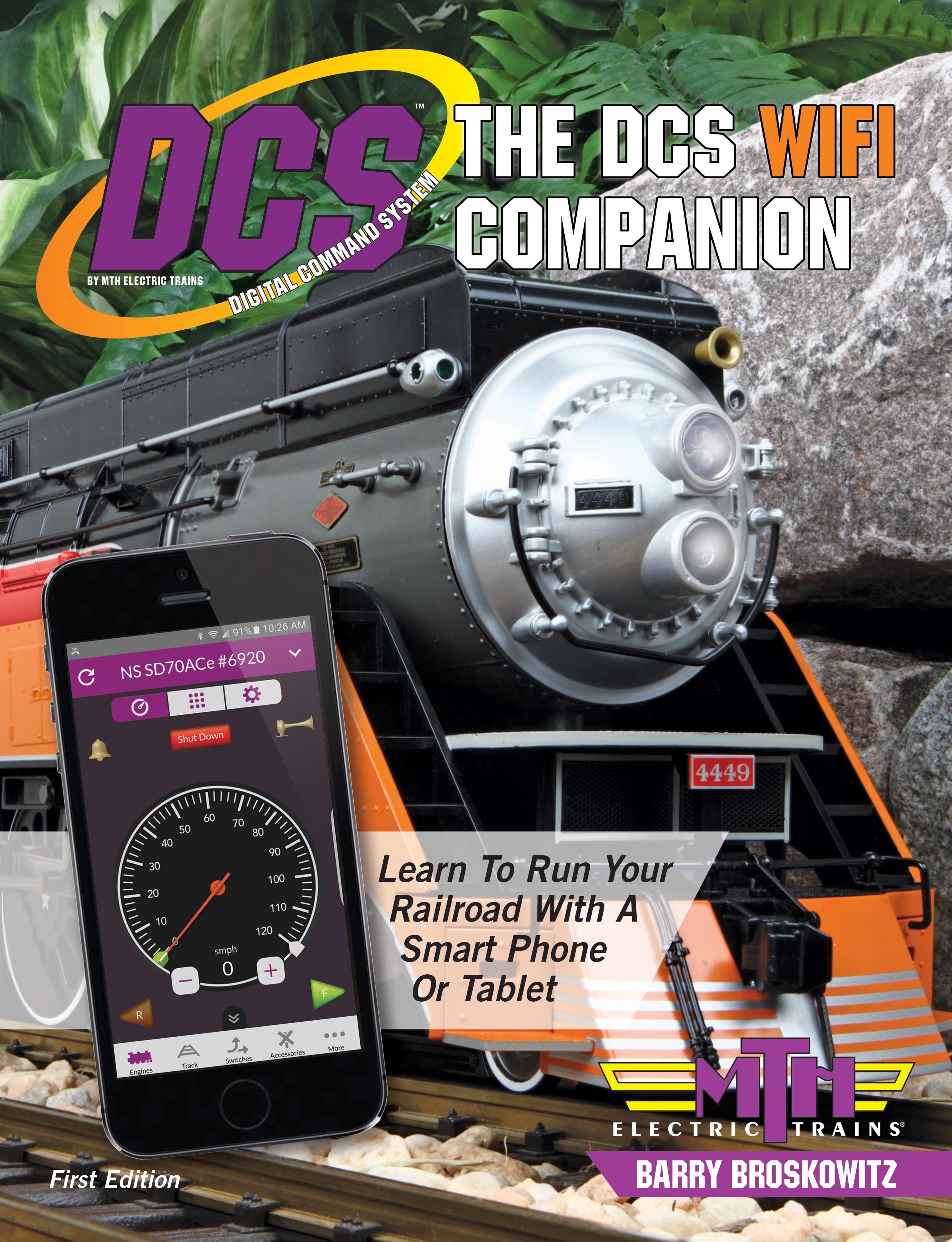 | This and a whole lot more about DCS WiFi is all in MTH’s “The DCS WiFi Companion 1st Edition!" This book is available from many fine OGR advertisers and forum sponsors, or as an eBook or a printed book at MTH's web store! |
Barry Broskowitz posted:Just export the file from the iPhone and import it into the iPad Mini. You can use AirDrop and it only takes a minute or two, total time. Then, refresh the iPad Mini.
Wonder why the ability to share rosters among controllers isn't built in?
I guess the WIU/TIUs dont store this info - and its stored on each phone?
System is good for MTH engines. I 'm starting here with 2 tiu's in the super mode and one Wifi unit connected to tiu1. Seems good so far. But now I'm trying to add a tmcc engine and not having any luck. The wifi instruction book doesn't cover this that I saw. A little help here please. Thanks
Wonder why the ability to share rosters among controllers isn't built in?
I guess the WIU/TIUs dont store this info - and its stored on each phone?
You answered your own question! ![]()
The wifi instruction book doesn't cover this that I saw. A little help here please.
Help will be found in The DCS WiFi Companion 1st Edition, Part VII - Engine Operation Using the DCS Application, on pages 48-68.
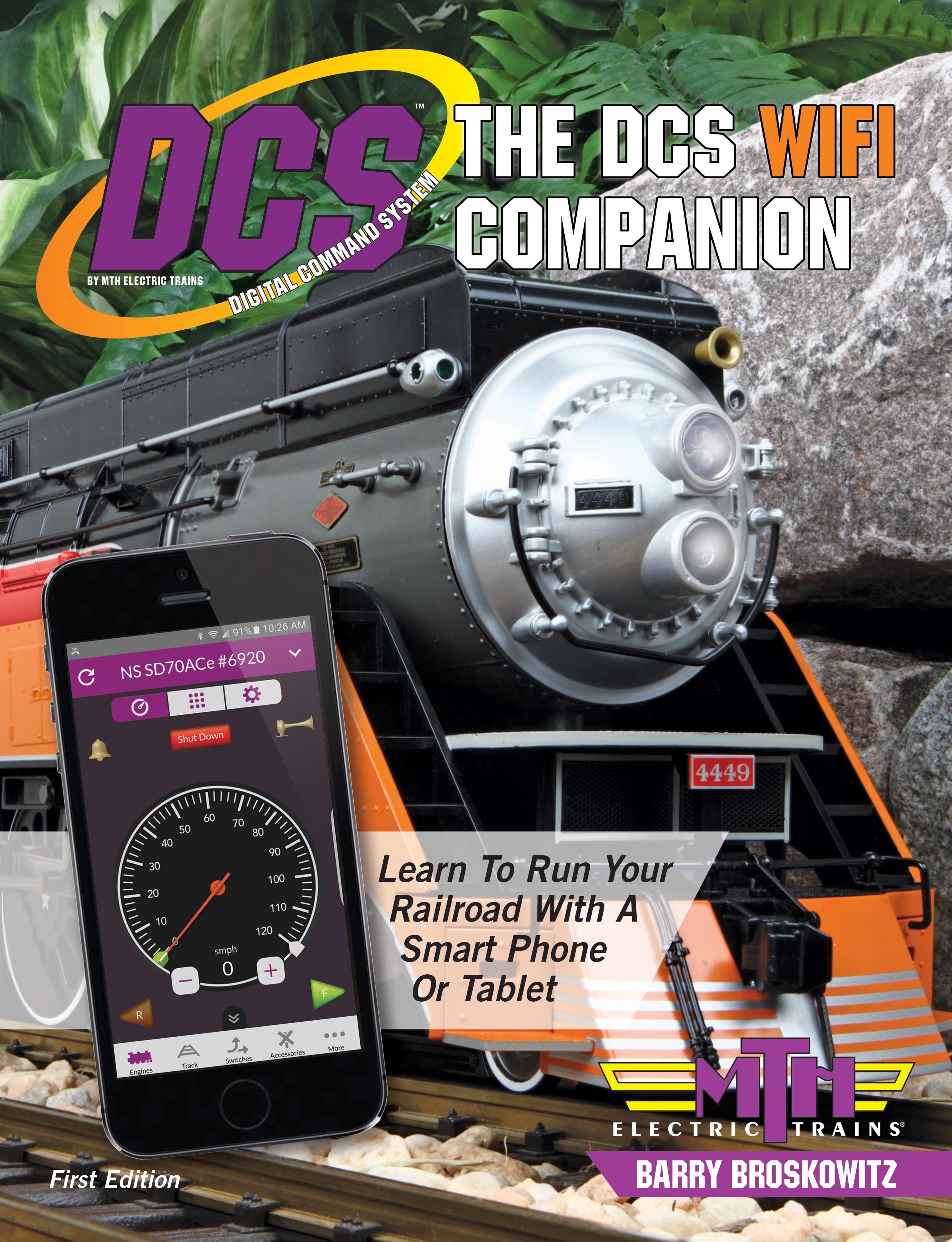 | This and a whole lot more about DCS WiFi is all in MTH’s “The DCS WiFi Companion 1st Edition!" This book is available from many fine OGR advertisers and forum sponsors, or as an eBook or a printed book at MTH's web store! |
I figured it out and all is well. Thanks Barry. Your book is next on my list,especially now that I'll be using the system. I haven't decided on digital or hard copy yet. I'm old fashioned and will probably go for the paper. Thanks again.
Barry Broskowitz posted:Wonder why the ability to share rosters among controllers isn't built in?
I guess the WIU/TIUs dont store this info - and its stored on each phone?
You answered your own question!
It explains it - but really doesn't answer "why?" - seems like an important missing feature - and forces a kludgy workaround.
Wonder this is something they can address with a software update?
Is it the same with Android?
Not only is it the same in both app platforms, IOS and Android, that's how it's always been when using the DCS Remote.
Regardless, using the app import/export feature makes it quick and easy to share engine rosters and everything else between apps.
For what it is worth, I have been using DCS wifi premium with IOS on an ipad (which I chose because of the larger screen) and have been able to set up a 4 locomotive TMCC lashup, run an MTH loco with quillable whistle, and have had few problems. There do seem to be a few missing features in the TMCC operations, but I am not even sure of that. I was able to rename the Aux sounds with the app, and also the MTH DCS added sounds, which is REALLY nice, especially with the large screen so I can actually read them. I only have one TIU and had to learn to wait for the wifi to really get connected and running before trying to run trains.
Barry Broskowitz posted:Not only is it the same in both app platforms, IOS and Android, that's how it's always been when using the DCS Remote.
Regardless, using the app import/export feature makes it quick and easy to share engine rosters and everything else between apps.
Right - but its not unrealistic to expect a "roster sync" function - given we're heading into a new generation of technology.
Consider it a feature request and not a complaint.
Consider it a feature request and not a complaint.
Need a little help here Barry with something you're very familiar with---your book. I went to the MTH site but it was not working. Maybe later?? I also looked at the O gage site thinking they might have the paper version. I didn't see anything there. I'm actually thinking about buying both. Do you know anyone that might be able to get a deal here? ��Thanks
The following links each go to their respective eBook and print book.
Link for The DCS Companion 3rd Edition: http://mthtrains.com/DCS_Companion
Link for The DCS WiFi Companion 1st Edition: http://mthtrains.com/news/596
This links were fine a few minutes ago.
Thanks, the link worked and I ordered both paper and E. Now you can retire, but please don't. We'll need you more than ever now! I'm digging to see what happens when I buy the second wifi unit to install on the second tiu and get it working.
Thanks for buying the books! ![]()
Barry Broskowitz posted:Just export the file from the iPhone and import it into the iPad Mini. You can use AirDrop and it only takes a minute or two, total time. Then, refresh the iPad Mini.
I totally agree that using AirDrop between IOS devices is great for the Export/Import process. Really simple and fast.
Question for the Android folks: Is anyone using a good "equivalent" of AirDrop on Android ? Since at our club we have users on both Android and IOS, ideally, something that works like AirDrop between Android and IOS would be best.
Dropbox Alternative: While using Dropbox is an excellent alternative for both IOS and Android, for some reasons, the Export to Dropbox does not seems to work (on Android) or be available (on IOS). See attached screenshots. The Import function works fine from Dropbox on both Android and IOS.
Attachments
Daniel Auger posted:Barry Broskowitz posted:Just export the file from the iPhone and import it into the iPad Mini. You can use AirDrop and it only takes a minute or two, total time. Then, refresh the iPad Mini.
I totally agree that using AirDrop between IOS devices is great for the Export/Import process. Really simple and fast.
Question for the Android folks: Is anyone using a good "equivalent" of AirDrop on Android ? Since at our club we have users on both Android and IOS, ideally, something that works like AirDrop between Android and IOS would be best.
Dropbox Alternative: While using Dropbox is an excellent alternative for both IOS and Android, for some reasons, the Export to Dropbox does not seems to work (on Android) or be available (on IOS). See attached screenshots. The Import function works fine from Dropbox on both Android and IOS.
Absolute nonsense that it should require an internet connection to make this happen.
Absolute nonsense that it should require an internet connection to make this happen.
Barry Broskowitz posted:Absolute nonsense that it should require an internet connection to make this happen.
In the case of iOS, the Internet is not required to use Import/Export.You only need an Internet connection if you're attempting to use the Internet as part of the transfer process, e.g., via E-mail. Using AirDrop on an iOS or MacOS platform does not require Internet availability.Although I've heard that there's an AirDrop-like function for Android platforms, I know nothing about it.Regardless, transferring data between devices is most certainly not a capability that's built into any app. Rather, it's a function of the platform's operating system. The app maker has to use the native iOS or Android capability.
Thanks for the clarification on the AirDrop - Is this a peer-to-peer process? i.e you don't need a active cell connection to make it happen?
Im a sound engineer...I use tablets to run my digital mixer - one for me (house mix) - and one for stage monitors.
Last night I had two guest musicians - and had to add them to the mix scene.
Well - I only have to add them once and all the other devices sync to those changes...doesnt matter if the tablets are IOS or Android - it would be ridiculous to have use an external process/program to do this.
I would have repeated the same thing 3 times!
Locomotives should be no different than musicians!
Is this a peer-to-peer process? i.e you don't need a active cell connection to make it happen?
That's correct.
Locomotives should be no different than musicians!
I'm not so sure about that! ![]()
If I understand you correctly, your music system automatically syncs devices. That's fine when all devices always need to be in sync. However, with DCS devices, be they DCS Remotes or smartphones/tablets running the DCS App, automatic syncing is not necessarily desirable. Each instance of DCS information may be unique, with different contents in each.
For example, I have multiple remotes:
- One has all of the 97 DCS engines in it that are run as individual engines. It also has all of my switch tracks, accessories, Routes, and Scenes.
- Another has those engines (12) that run only as lashups (6). In addition, this remote also contains all of my TMCC and Legacy engines (2) and a host of operating cars (20) that use TMCC via installed Electric Railroad Mini Commander boards. This second remote reuses DCS ID#s. It also has all of the same switch tracks, accessories, Routes, and Scenes that are in the first remote.
- A third remote is kept empty of engines and is used for test purposes.
Regarding the DCS App, I've made clone backups of the first two remotes and E-mailed them as attachments to myself on each of my 3 iOS devices. Now, I can load, in a minute or less, the contents of either one of these remotes simply by importing one of the attached files. No Internet or other connection is required, once the E-mails with their attachments are on the subject smartphone or tablet.
This whole scheme would be impossible if these devices automatically synced with each other.
On a related note, auto-syncing is what Legacy does, between all of the Cab-2 remotes, and the iCab and LCS apps. This has both pos and cons.
A pro is that when one goes to a club or some other Legacy layout, any Cab-2 or app that one brings is automatically loaded with the contents of that layout's Legacy command base.
The cons are twofold. A minor one is that in order to run an engine that one brings to another layout, one must add that engine to the layout's Legacy base first. Second, and much more importantly to me, I cannot use the method described above to have more than 100 engines available at al times.
This is by no means a knock on Legacy. Its simply a fundamental difference between the two systems that allows me to run my trains, my way. ![]()
The scheme I described above is the subject of Appendix D: More Than 100 Command Control Engines, on pages 191-192 of The DCS WiFi Companion 1st Edition.
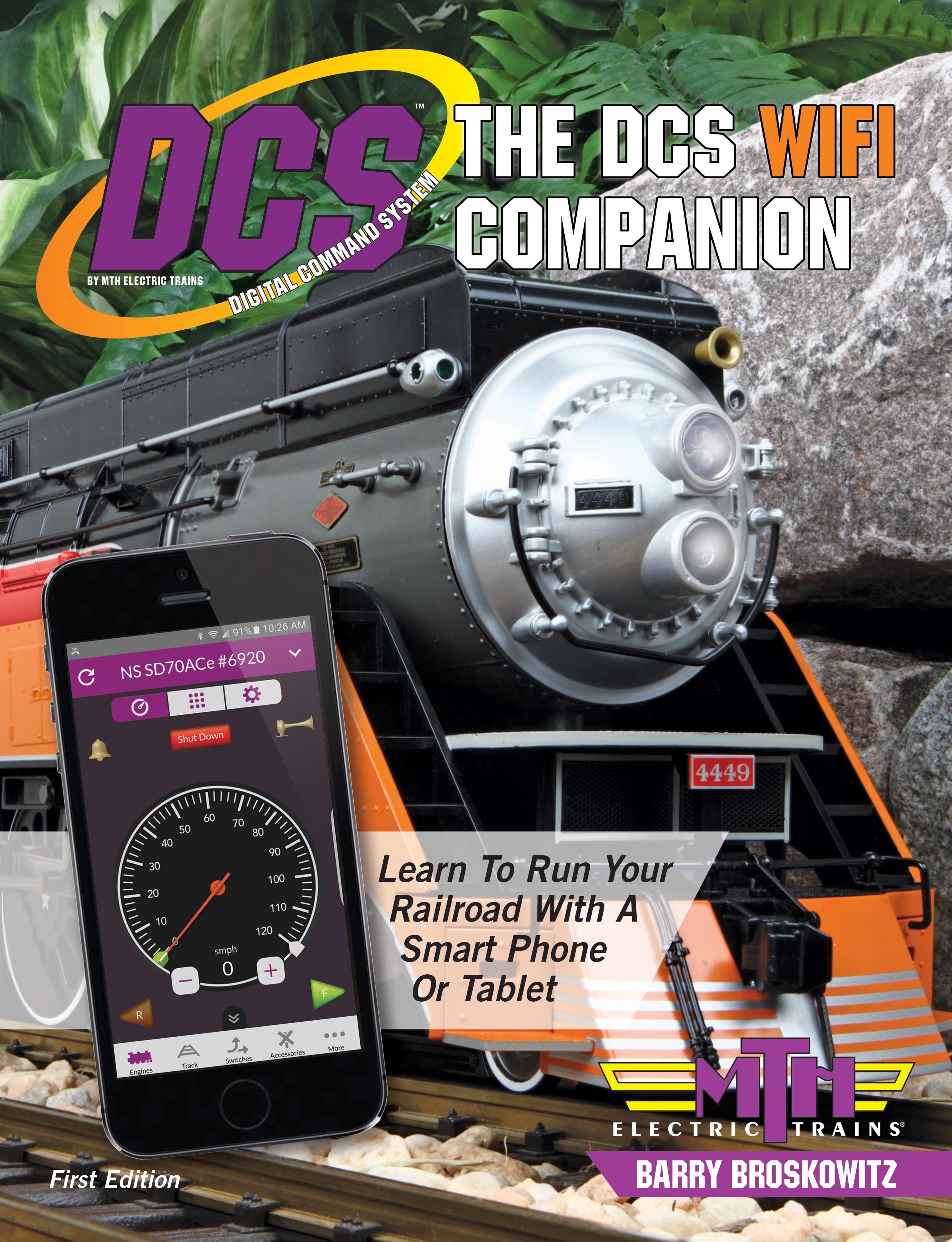 | This and a whole lot more about DCS WiFi is all in MTH’s “The DCS WiFi Companion 1st Edition!" This book is available from many fine OGR advertisers and forum sponsors, or as an eBook or a printed book at MTH's web store! |
Barry, I want to compliment you on the book. It is a complete explanation of the system and very well done. I was expecting a focus on wifi and not the complete system. I highly recommend this to anyone using DCS. Don't miss out on features of DCS that you didn't know existed! Great job! Thanks
Great job!
Thanks for the kind words - they're appreciated!
Ok, I knew things were going too well. Three weeks or running trains after importing everything from my main remote. Everything responding great. Then:
Tried to add a new engine just purchased MTH 30-20355-1 R33 Subway. No engines found interrogating engines timed out. Picked up remote added no problem. Went back to App and same as before. Now I started checking the status of TIU's found. All over the map. Sometimes a refresh and using advanced features, System Settings, TIU Settings no TIU's found. Other times found all 3 TIU's I have and other times 2 TIU's Found.
Brought up router Asus RC5300. Saw all three MTH WiFi's running in DHHP mode and signal strength of 2 bars. Clicked on IP Address to change to Static IP. And while I find no documentation anywhere on password for WiFi device remembered in Barry's book one that was MTHDCSWiFi. When that failed I was very frustrated but tried MTHDCS. This worked, so everyone take note! Found screen to change mode to Static IP and put in the same addresses that was found when I first brought up router. Ignored Subnet Mask, or something like that. Would verify but now I cannot reach the MTH WiFi's no matter what I have done or tried. So, I found reset button on each of the three WiFi's and pressed them. Based upon MTH Manual this sets the WiFi back to factory settings. Maybe but doesn't seem to set the mode back. I shut everything down, rebooted router, turned everything back on. Router found MTH WiFi units, all three and showed them in "Static" mode, even though I had reset each MTH Wifi by pressing the reset button. Tried to gain access by clicking on IP address and error message. Tried the app and can't find any TIU's?
So I am dead in the water, and more than a little frustrated. Since every common sense thing seems to have failed. Granted I should have stopped when changing the IP Address to static and didn't know what to do with Subnet Mask of whatever that questions is?
Barry, I need your help with trying to gain access back to the MTH Wifi units (3) and why I cannot add engines in app even though I can with remote?
The problem is on the WiFi side of things.
I suggest that you connect the MTH WIUs in MTH mode rather than Home mode. In actuality, this connects the first WIU in MTH mode and then the remaining WIUs are set to Home mode, however, they connect to the first WIU as their router instead of your Home router. If this works, then the home router was somehow contributing to the problem.
Use the instructions on pages 44-45 of The DCS WiFi Companion to first setup one WIU in MTH mode and the remaining ones in Home mode, connected to the first WIU. The WIU's network password is, indeed, mthdcswifi (all lower case) unless you or someone else changed it.
After setting up all of the WIUs, ensure that you can access them from the app. Run the app from the initial startup screen (the "Run My Trains" screen) and do a refresh on the Engine Control screen after all of the WIUs are stable, as indicated by their LEDs.
If you'r connecting the WIUs to TIUs via the Rev. L TIU's USB port, make certain the the TIU does not have an unterminated cable hanging off its serial port. It's OK to have the serial port connected to another device, such as a Legacy or TMCC command base, or an SER2 module. Just don't have an unterminated cable hanging off the serial port.
Once you can see stable TIUs from the app, we can proceed further.
Ok, that was the next thing that I was going to do.
Shouldn't I still be able to enter a WiFi unit's ip address in a web browser and bring it up? This is where the login is set to root and the password is MTHDCS. Because right now I can't even do that?
gsn,
I read through your (longer) post and it sounds like your ASUS router is assigning the WIU's a static IP address as you instructed it to.
Saw all three MTH WiFi's running in DHHP mode and signal strength of 2 bars. Clicked on IP Address to change to Static IP.
Resetting the WIU's to factory default will not change the automatic IP assignment setting in the ASUS router. If you reset the WIU's to default settings, you will need to re-associate them with your ASUS router using the WPS button.
You can set the IP address statically in the WIU via the LuCi web interface but you must also set the Subnet Mask properly as well. In most cases this will be 255.255.255.0 on 99% of home networks.
Does anyone know what happened to the red "Emergency Stop" icon that used to appear on the screen of the variable track power screen? Someone must have wrongly assumed it was unnecessary. It would be nice as a first line of defense for the many instances the TIU power suddenly surges to 20 volts with no explanation, or control is lost and the engine just rolls off somewhere. At least, it might make me feel better... kind of. Ultimately, I have to quickly pull the plug when I receive these random Wi-Fi disconnects that cause runaways and crashes.
Barry,
Ok, switched WiFi (TIU 1) to MTH mode
APP found MTH_DCS-30A8 (30A8 being last four of Mac Address)
powered off WiFi #2 and back on
pressed WPS WiFi #1
pressed WPS WiFi #2
mode selected to Home
White light started blinking then solid
WiFi #3 repeated, white light never stopped blinking
App still reporting MTH_DCS-30A8
IP Address 192.168.143.194
Subnet Mask 255.255.255.0
Router 192.168.143.1
DNS 192.168.143.1
APP didn't find any TIU's
??
Greg, it's still there, except that it's hidden by default. Search back in settings and you can restore it.
H1000
How do I set subnet mask if I cannot access WiFi unit with web browser?
I still see the IP Address listed on devices for router but can't click on IP Address, as I did to change to static, doesn't even give me an option.
Not being all that tech savvy, I'm not enthusiastic over the demise of the handheld. It allows touch typing ergo eyes on trains. I don't want to be one of those zombie cellphone idolators mesmerized by the almighty screen. By the way, what happens when operating the dam phone rings? Sometimes I think progress is way overrated. And Barry, this is no knock on you. Your book is my bible and your forum tutorials are invaluable.
I want to retire my DCS remote and stick with the premium APP, but I use the MIC function (where you talk into the remote and it comes out the engine) a lot for station announcements and stuff.
I can't find the same function in the premium APP. I guess it doesn't do this?
gsn1 posted:H1000
How do I set subnet mask if I cannot access WiFi unit with web browser?
I still see the IP Address listed on devices for router but can't click on IP Address, as I did to change to static, doesn't even give me an option.
You can't click on the IP addresses on your router because the WIUs are no longer connected to your router via the wireless connection. Your router remebers the previous connection to the WIUs but also knows that the WIUs are not available anymore.
It sounds like the signal strength between your home internet router and the WIUs is a little on the low side. I would proceed as Barry suggested earlier. You will have to designate one of the WIU's as the "master" and set it to MTH mode. The master WIU will now send signals to an from your Phone / Tablet and be responsible for relaying signals to other (slave) WIUs when they are associated using the WPS button.
Make sure the Master WIU is in MTH mode and the other (slave) WIUs are HOME mode when you proceed as Barry suggested. This process is described in detail in his WIFI Companion on pages 44 & 45.
H1000
I followed Barry's recommendation and reported back, see above. Haven't heard back from him on next steps. To summarize the Master Wifi unit set to MTH mode was successful and showed up on Ipad. 2nd Wifi unit set to home appeared to have been successful in that the white light blinked and then shut off. The 3rd Wifi unit set to home was not successful, white light never stopped blinking. Even though the App showed the MTHWifi it never found any TIU's.
So, my question is since I screwed up when setting the IP address by not putting in the Subnet Mask, which I assume is the 255.255.255.0 how do correct that?
This morning I hooked Wifi unit directly to router with ethernet cable and it doesn't show up as a device. Does a TIU have to be connected in order for it to show up?





