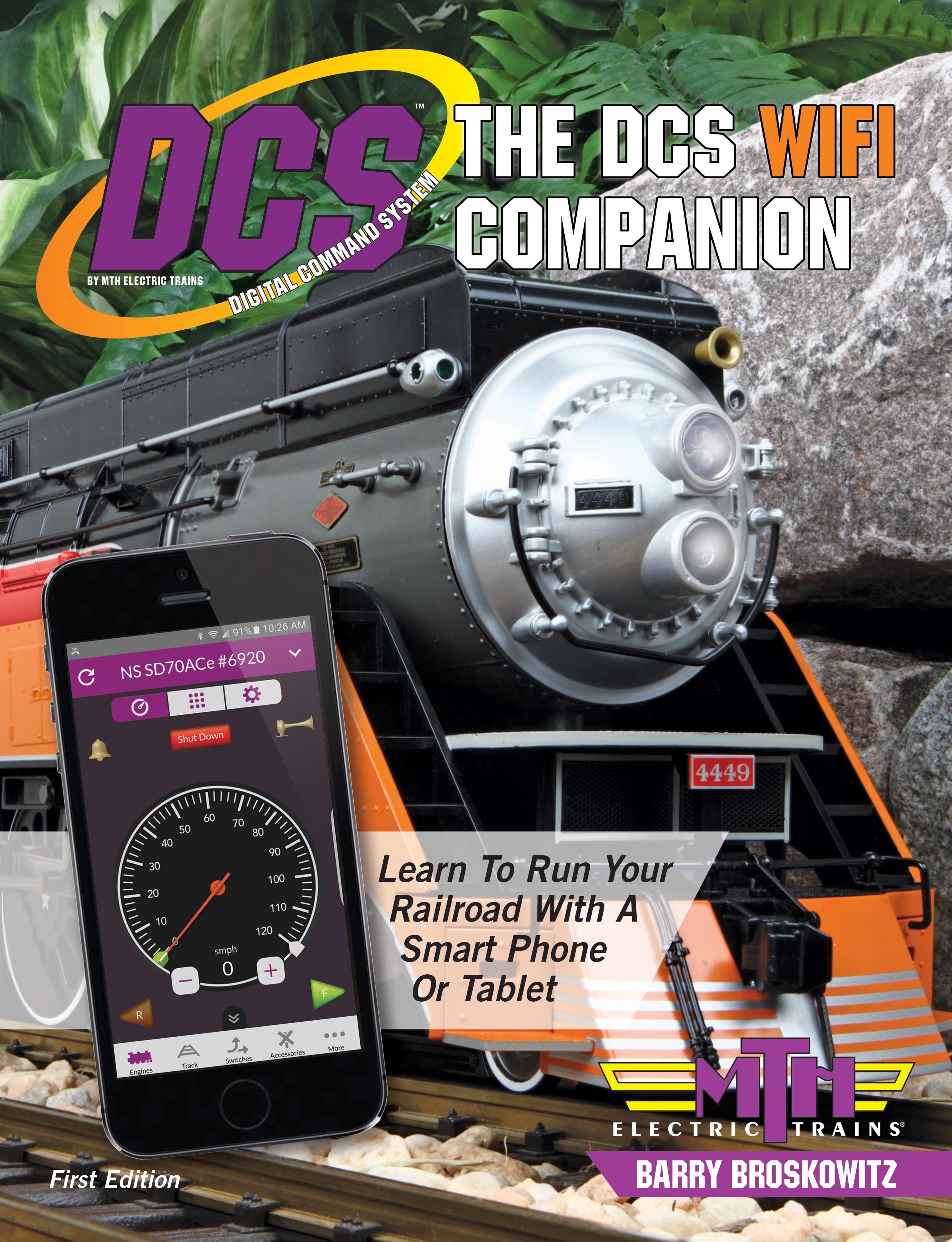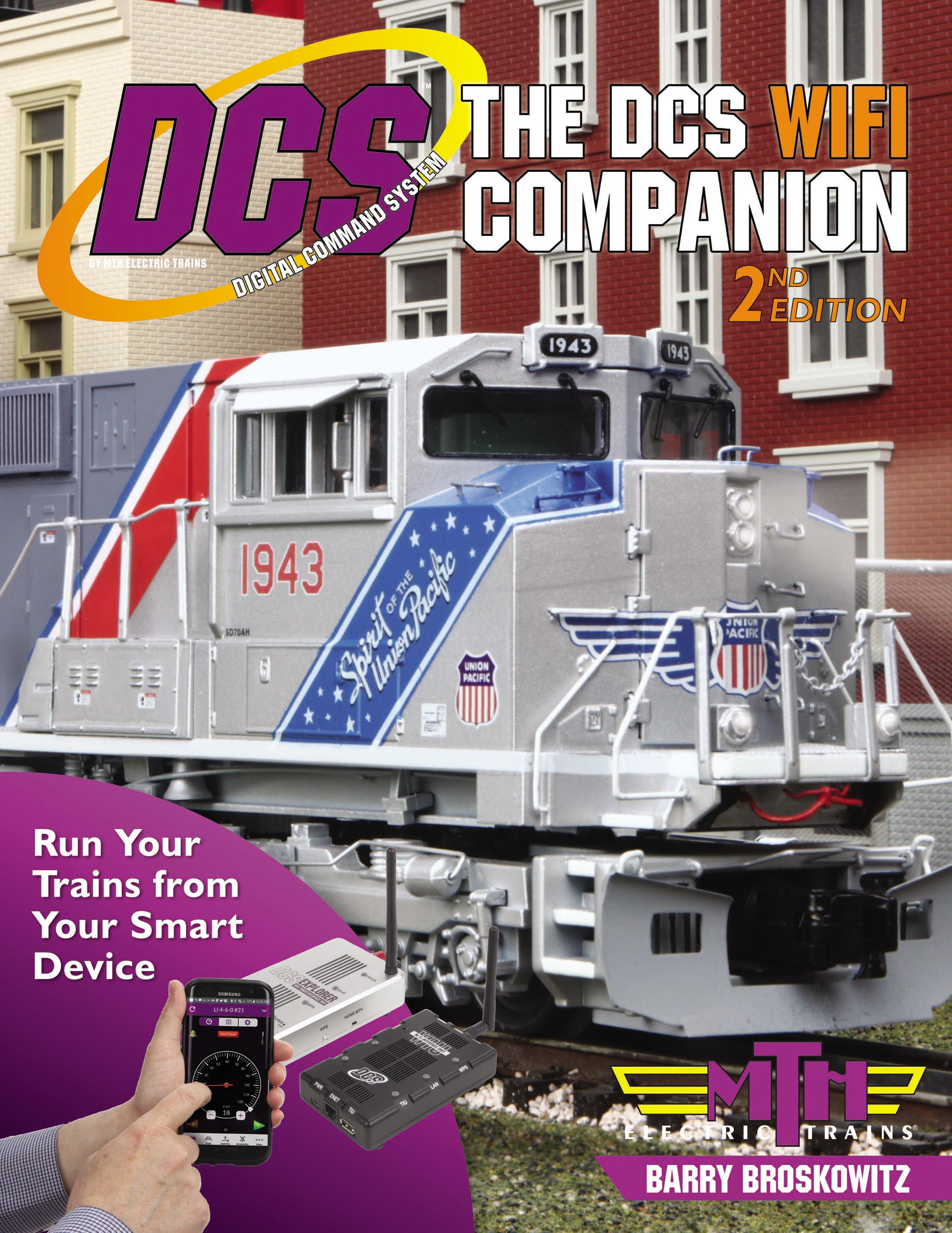jbmccormick posted:I have a few questions on the ap. I am enjoying it tremendously right now for starters.
- How do I adjust the startup speed and slow down speed of the MTH engines? I have them sitting on the tracks, and the ap has recognized them. Do I need them to be on (powered up)? I'd like have them operate more realistically when starting and stopping, yet I can't seem to get it right
- For a TMCC Atlas engine, I have added it and after the initial running of the engine and the running session it goes to the inactive roster. How do I get it active again?
thanks,
John
If you are still looking for these answers I’ll try to help. 1st while an MTH engine is active you can go through the adjustment page and will find the typical momentum adjustments MTH uses where 1 is the slowest acceleration and deceleration. It helps but if you are looking to get the type of adjustment available with that a Legacy engine can have it won’t happen. The MTH units won’t have as much momentum and although they operate closer to scale it will still be a bit fast.
To get to the adjustment page there are three icons at the top above the throttle and it’s the third one on the right then once on that page scroll down.
As for making a tmcc loco active again. Check your list of loco’s on the top right Touch the word edit then put your finger on the engine you would like and slide it up to the top. Touch done and now it’s in the active roster.
I also think one of my devices has an arrow on the right side if my Lionel locos so all I have to do is touch that arrow however I’m away from my layout and can’t check that for a few more days. If the arrow is there Just touch it and the loco moves to the active list.