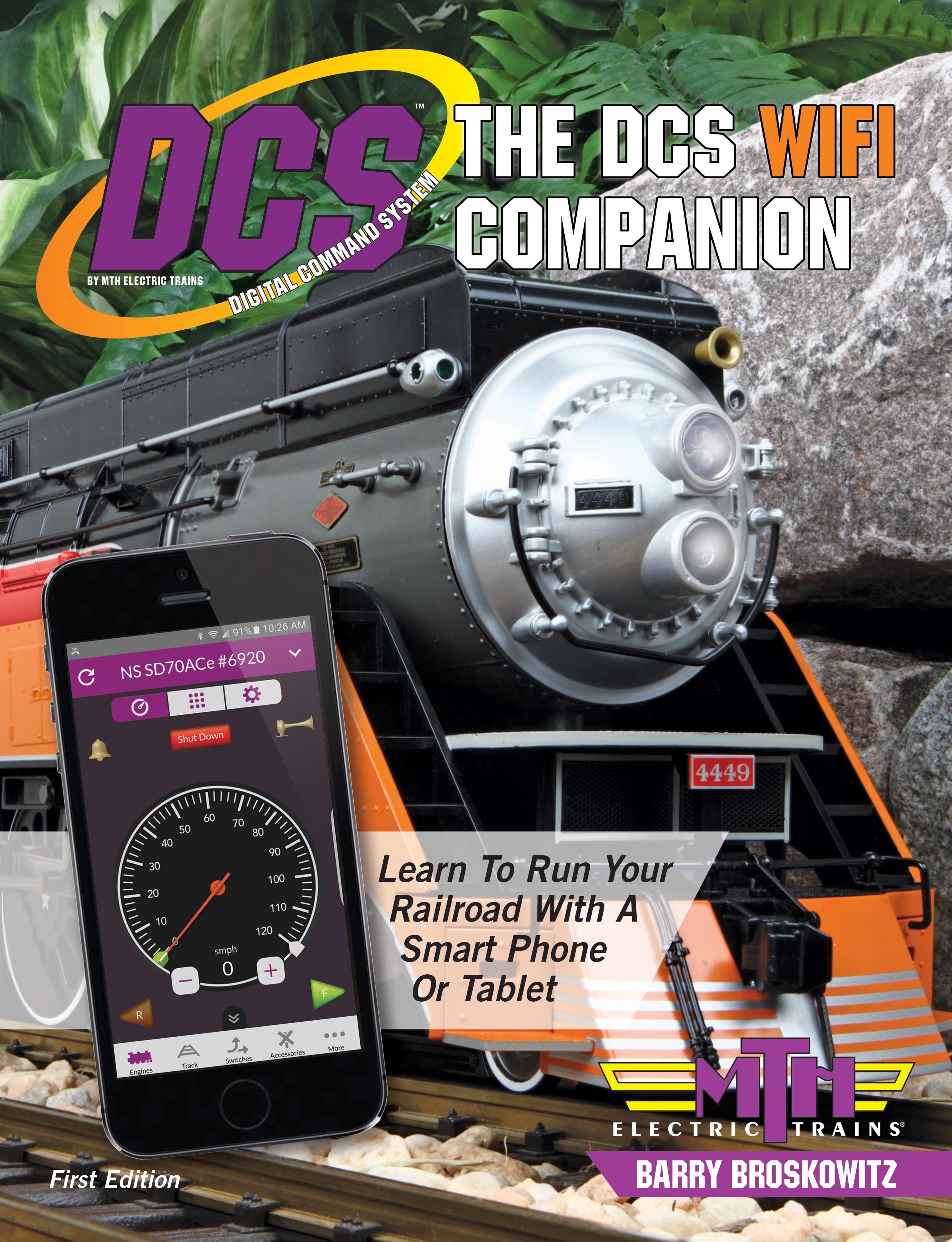there is a softkey named FSV to lock in the lashup member engines. That function does not appear to be present in the DCS Premium App
That's because it's not needed. Just follow the instruction s on page 93 of The DCS WiFi Companion 1st Edition:
However, individual member engine settings may be changed after the lashup has been created and started up. This may be accomplished as follows:
- After the lashup is started up, press the Engine Roster button on the Engine Control Screen to view the Active Engine List and the Inactive Engine List.
- If the member engine whose settings are to be changed is in the Inactive Engine List, tap the Edit button and then slide the engine's parallel-bars icon to move it to the Active Engine List. Tap the Done button.
- Tap on the member engine whose lashup settings are to be changed to return to the Engine Control Screen with this engine as the Active Engine.
- DO NOT START UP THE ENGINE!
- Use Engine Soft Keys and/or Engine Settings Screens to make whatever changes are desired to the lashup settings for the selected DCS member engine. These settings will become active as you select them.
- Return to the Engine Control Screen and tap the Engine Roster button to display the Active Engine List. If the lashup is in the Inactive Engine List, tap the Edit button and then slide the lashup's parallel bars icon to move it to the Active Engine List. Tap the Done button.
- Tap on the lashup to return to the Engine Control Screen with the lashup as the Active Engine.
Once the lashup goes into the inactive list, I cannot recall it to active status even when the lashup member engines are on an active track. The only way to get the lashup active again appears to be delete it in the inactive list, and build the lashup from scratch again
It's easy to get the lashup as the Active Engine. Refer to the figure and table on page 63 of The DCS WiFi Companion 1st Edition.
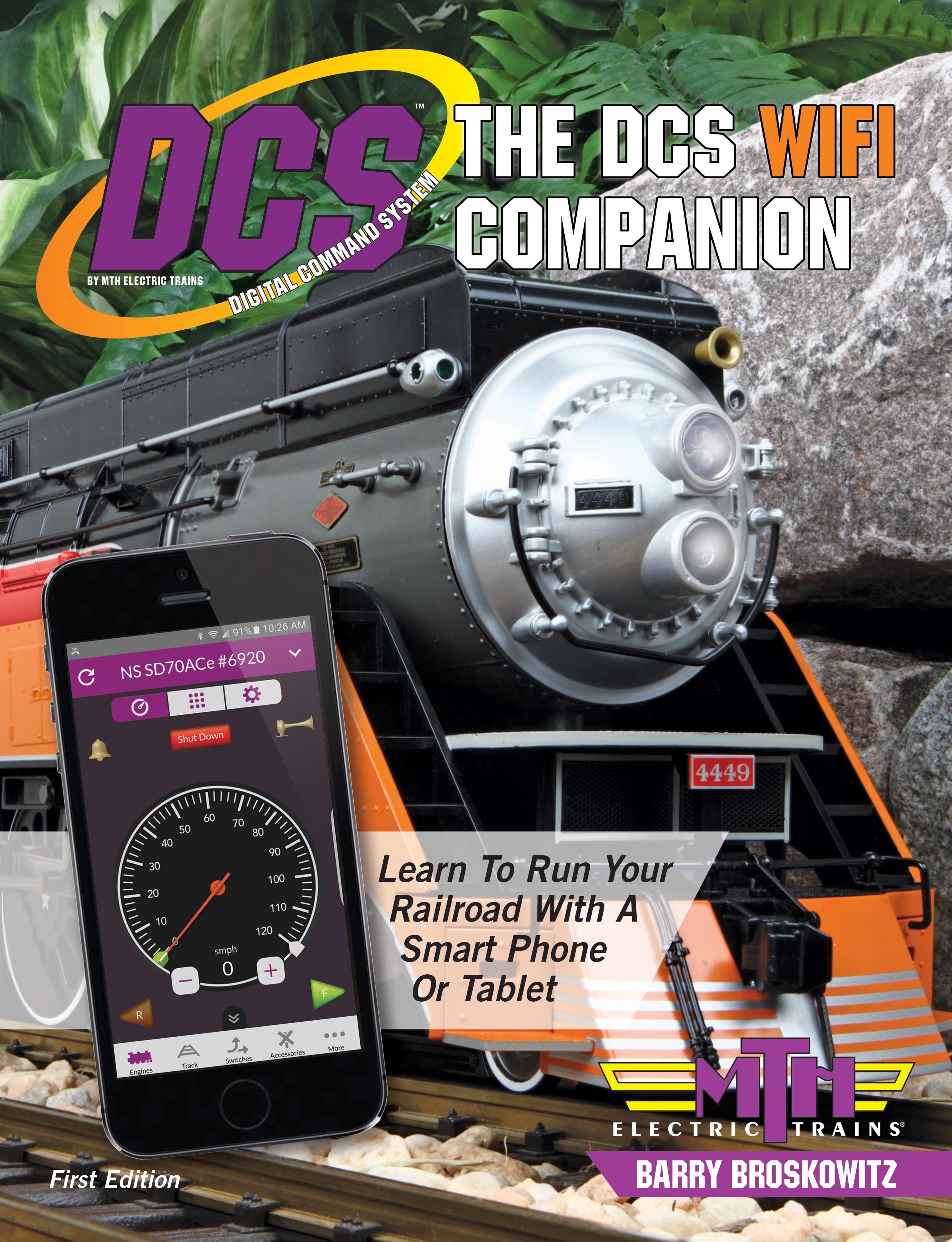 | This and a whole lot more about DCS WiFi is all in MTH’s “The DCS WiFi Companion 1st Edition!"
This book is available from many fine OGR advertisers and forum sponsors, or as an eBook or a printed book at MTH's web store! |