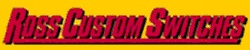This is my second try at it. Got my track down, checked out the 3D, thoroughly impressed. Tried adding buildings, ok, got it, not going to get that detailed with them, but got it. Rivers.... HOW?? anybody? The sad part is I'm a CAD drafter and I can't figure out how to use this. Can somebody direct me?
Replies sorted oldest to newest
Anybody?
This should help you.
http://www.scarm.info/blog/tut...es/rivers-and-lakes/
What they don't tell you is that you need to Raise all of the track up from the default height ( Because SCARM doesn't allow negative height values)
to get it to look right or you can "raise" just the Polygon that you create. ( looks silly)
Yep, Matthew's got it.
Set it like the whole layout is on , say 2" foam. Double-click on the track to highlight it all. Now go to the top menus and select the H button to display track hieghts. next, select a height indicator on the end of on track piece. It should turn solid red. Now, hold or tap the right-caret > button to increase the value. The left decreases it. All of the track heights should adjust to the same height. Note: If there is a break somewhere, you will be creating a grade. Just adjust the height on the end near the break to change the grade to zero. You can't get even numbers cause the software is converting from millimeters. 2.02" e.g..
Now, create your polygon for the River shape. In the properties, set the vertical to 0-slightly less than 2" and the object height to .1. Select a color and select snap terrain to bottom. I move the mouse slowly, like drawing the river shape while left clicking quickly to create points for the polygon. Kind of like dropping crumbs while dragging the cursor. When you return to the start point, right-click to join and open the properties dialog box.
SCARM file attached
Attachments
Hey, that is pretty cool.
Rick
Ok, that looks like it should work. I actually thought about trying that, but then thought "no, there has to be an easier way that makes more sense." I kept looking, got frustrated (again) and had to post. Thanks! I'll give that a try.
Remember, it's only for the 3D rendering. A flat blue object on the 2D layout is sufficient for planning.