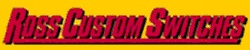I just started playing with this software tonight to see if it was something I wanted to use to design a 2R layout. I saw another post on here suggest the scarm software as the best free option. About 2 or 3 years ago, I had played with some old software years ago that i had gotten off the AtlasO website, maybe it was rrtrack-based, not really sure; I only used it to design two 4x8's combined together, a layout which no longer exists.)
First thoughts on scarm…(using only the 2r atlas-o library to mimic what I had on the Atlas software I was using, but I like that it has Lenz 2R and others.)
1. flex track usability is really nice. (auto curve, cut off, etc)
The Flex Tool in the toolbox lets you specify a radius and arc angle when you don't want a free formed piece.
2. when placing switches or curves, clicking the piece of track and then selecting the orientation takes a long time and it's not so user friendly (I also kept selecting the wrong curve item and had to keep going back and clicking through the options to get the other orientation). Would be easier to have pictures of all options (2 per curve, 3 per switch, etc) as clickable buttons instead of the 2-click selection. Otherwise it was nice to have the red cursor and the next selected track piece would auto connect to the red cursor.
Use the Start point tool in the tool box and specify the location and direction. 0° points East and rotates to the South for 90° and so on. Pick the point from the ruler where the cursor is located. look in the low left bottom for the coordinates or pick them off of the rulers. Then add 22.5° or whatever way you want it to point.
3. I found it hard to navigate the 450"x 156" border I set up for the room, especially zoomed in. (now realizing that the program thought that my room border was my trainboard rather than just the room dimensions.) It would be nice to have the adobe-grab hand to move around the screen instead of having to constantly click the scroll bars when I want to move around, especially zoomed in.
Select a polygon in Figures from the libraries. Very bottom. Then draw your room outline. Next, when it's closed, set the position at 0 and the height at .015. Next, select color, Translucent(gray box next to color ) and select OK. Then use the baseboard tool in the tool box to create the baseboard.
4. Moving pieces of track (or groups of track already connected) is unfortunately a 2-step process. It just won't move when I select it and try to click/drag it, but I have to right click and select move first. Wish it was easier to move stuff around and connect the groupings of track together (like if I copy/paste a group of track and want to connect the copy of it somewhere else, I found this particularly hard to do (in addition to #5 below).)
Disconnect (move) the adjacent tracks on both ends of the section that you want to move. Double-click to select all and then right-click and select move.
Another way to replicate, say, half an oval, is hold down the CTRL key, select the tracks you want, right-click, select copy, or CTRL-C, then right-click, select paste or CTRL-V.Then right-click the highlighted track and select move.
5. I hadn't figured out how to take two pieces of track already drawn on the board and connect them together. I seem to somehow remember this being easier in the AtlasO software, but its been a few years.
In SCARM, you have to select one and move it close to other track point until one turns green then release the hold click.
6. I built a little yard ladder and was trying to measure the center to center measurement…there was nothing for the measuring tape tool to auto-align with on the track centers…I had to zoom in really close and click the best I could with what I thought was center and was able to see the 4" centers I was looking for. Would have been much easier if each track piece had some points in order to align the measuring tool to (or align it to the baseboard, to measure track to edge distances, etc.)
When you have an open track joint or move a piece temporarily to expose one, right-click on it and select Parallel Start Point. A dialog box opens where you specify the center to center distance, to the left or right and direction of the new start point. That lets you c set the center spacing for a number reasons when laying the track.
Not bad for a free piece of software, so I can't complain, just making observations. I will watch the how-to videos that I saw in a link above from the developer this weekend and see if they help make easier the experience I had tonight. I think I'm going to try to track down that AtlasO software I had used previously and put that on my new computer, so I refresh my memory and compare.
Atlas let go of that one and had Mixy create an exclusive version of SCARM that they offer on their website. They will get some features in the future that we may have to buy in the full version. Only Atlas track of course, in their version.
I hope some of these tips will help you. You already have a good feel for the software. There are some techniques to improve the 3D renderings, too, if you want some nice eye candy.