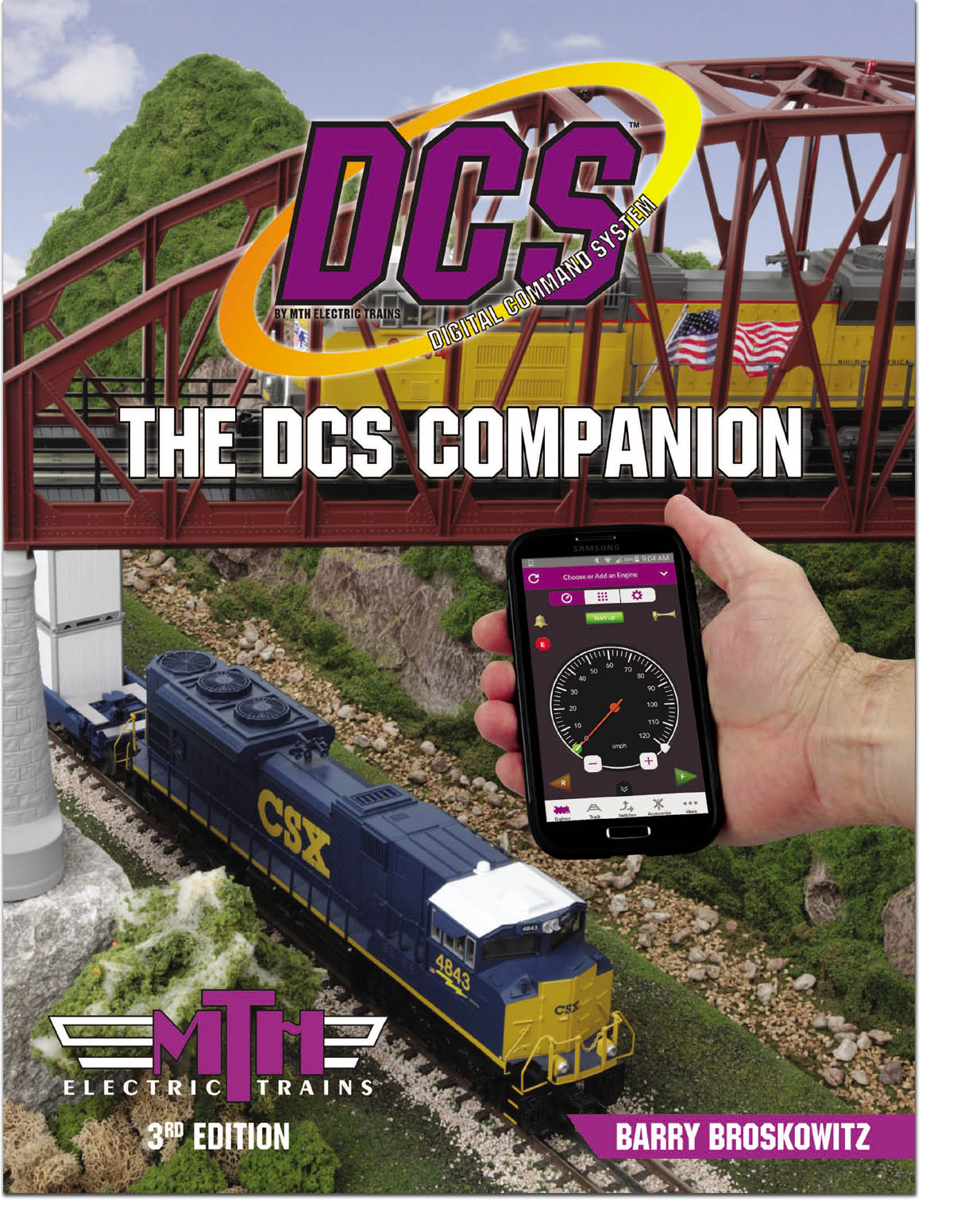Don,
The instruction book and Barry's book act like the most important thing to set up first is the ENGINE.
No, that isn't the case at all when you have 3 TIUs and remotes, none of which has known contents or DCS ID#'s.
How do I get started with DCS when all the IDs in the TIUs, remotes and engines have all been pre-scrambled for me?
It's going to be a bit of a PITA, however, the good news is that you only need to do it once. 
Start by resetting each remote as follows: Menu/System/Remote Setup/Reset Remote, press the thumbwheel to confirm.
Next, reset and add each TIU to the first remote as follows:
- Power-on one TIU. Note how many times the TIU's red LED blinks before it comes on steady. That is its TIU ID#.
- If the TIU blinked once, skip to step 4
- If the TIU blinked more than once:
- Menu/System/TIU Setup/Add TIU
- Select the TIU # that is the same as the number of blinks
- Press the thumbwheel to confirm
- Meu/System/TIU Setup/Edit TIU
- Select the TIU # that is the same as the number of blinks
- Press the thumbwheel to select it
- Select "1" from the list to change this TIU's number to ID #1
- Menu/System/TIU Setup/Reset TIU/Factory Reset
- Select TIU #1
- Press the thumbwheel to confirm, and again to Factory Reset the TIU.
- Power-off this TIU.
- Repeat steps 1-7 for each of the other two TIU's.
The above procedure will make each TIU into TIU #1. Now, we'll reassign two of them to be TIU's #2 and #3.
For the TIU that is to become TIU #2:
- Power-on only that TIU.
- Menu/System/TIU Setup/Edit TIU
- Select TIU #1 and press the thumbwheel
- Select TIU #2 and press the thumbwheel. This will change this TIU's ID# to 2.
- Menu/System/TIU Setup/Add TIU.
- Select TIU #1 and press the thumbwheel to add a slot back to the remote for TIU #1.
For the TIU that is to become TIU #3:
- Power-on only that TIU.
- Menu/System/TIU Setup/Edit TIU
- Select TIU #1 and press the thumbwheel
- Select TIU #3 and press the thumbwheel. This will change this TIU's ID# to 3.
- Menu/System/TIU Setup/Add TIU.
- Select TIU #1 and press the thumbwheel to add a slot back to the remote for TIU #1.
The first remote and all TIUs are now ready to add engines. To make the other 2 remotes ready to add engines:
- Power-on the the next remote
- Menu/System/TIU Setup/Add TIU.
- Select TIU #2 and press the thumbwheel to add a slot to the remote for TIU #2.
- Select TIU #3 and press the thumbwheel to add a slot to the remote for TIU #3.
- Repeat steps 1-4 for the remaining TIU.
Now you can add engines, taking care that each DCS engine adds in all remotes with the same DCS ID#.
- Using the first remote: Menu/System/Engine Setup/Add Engine/Add MTH Engine, and press the thumbwheel to add the engine to this remote.
- Repeat step 1 for the second remote using the same engine.
- Repeat step 1 for the third remote using the same engine.
You should now be good to go.
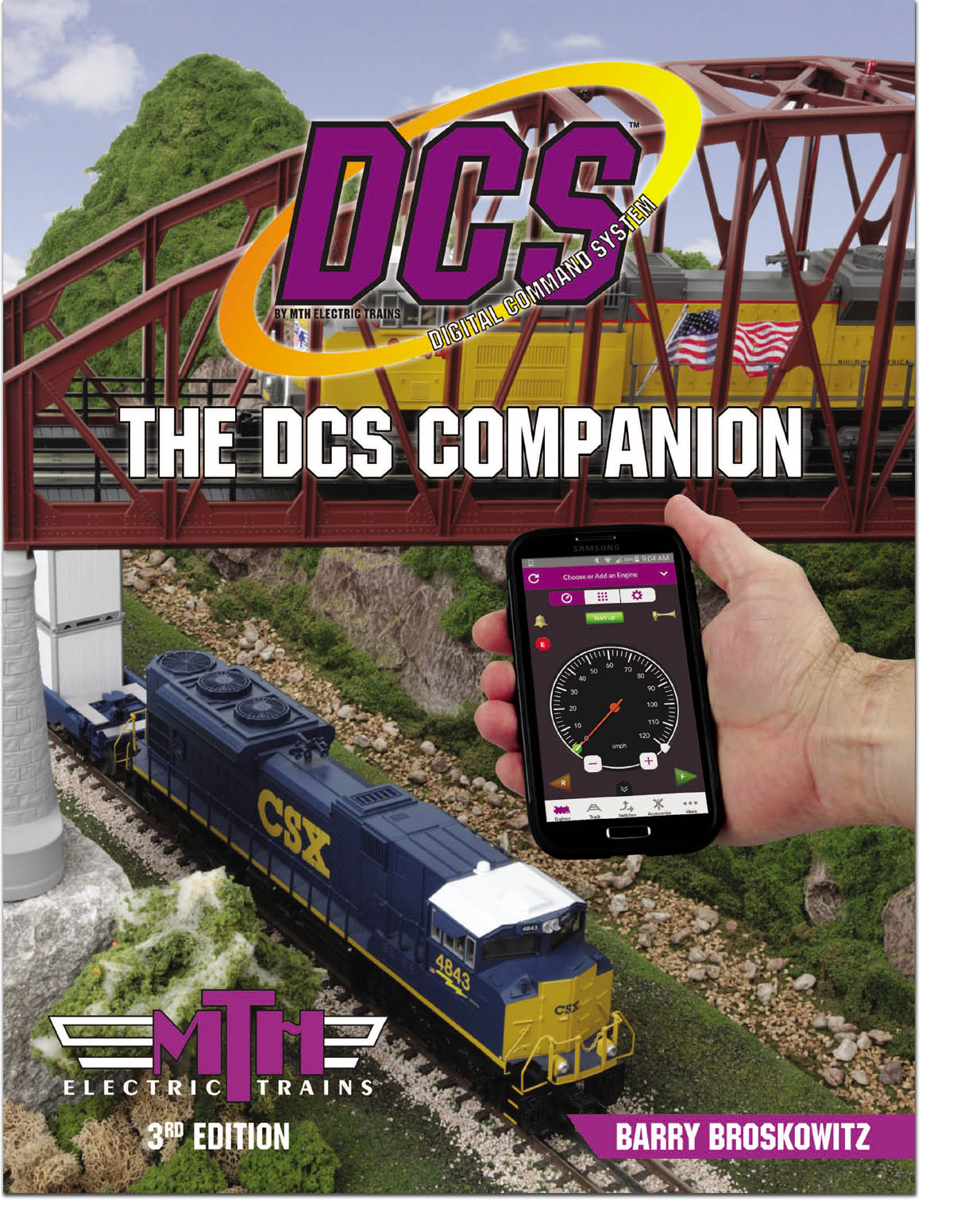 | This and a whole lot more about DCS is all in MTH’s “The DCS Companion 3rd Edition!"
This book is available from many fine OGR advertisers and forum sponsors, or as an eBook or a printed book at MTH's web store! |