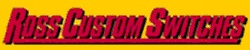I want to tear down my existing 220" x 140" multilevel layout (it 'just grew') and rebuild the benchwork to an actual plan using Ross switches and Gargraves/Ross track.
Over the last 3 weeks, I partially developed a plan using RailModeller Pro 5.0.8 BETA (366, May 21 2015) (a little frustrating but free) and here is a .jpg that, fortunately, I made yesterday, showing progress to date.
This morning, the application displayed a message saying this version has expired but gives no info on how to get a later (hopefully, less frustrating) version.
I tried buying RailModeller Pro from the MacApp store but this just opened hundreds of new windows and leads nowhere.
Have any Forum members used Railmodeller Pro to design a layout/track plan or found a Mac compatible system that works?
Any help gratefully accepted.