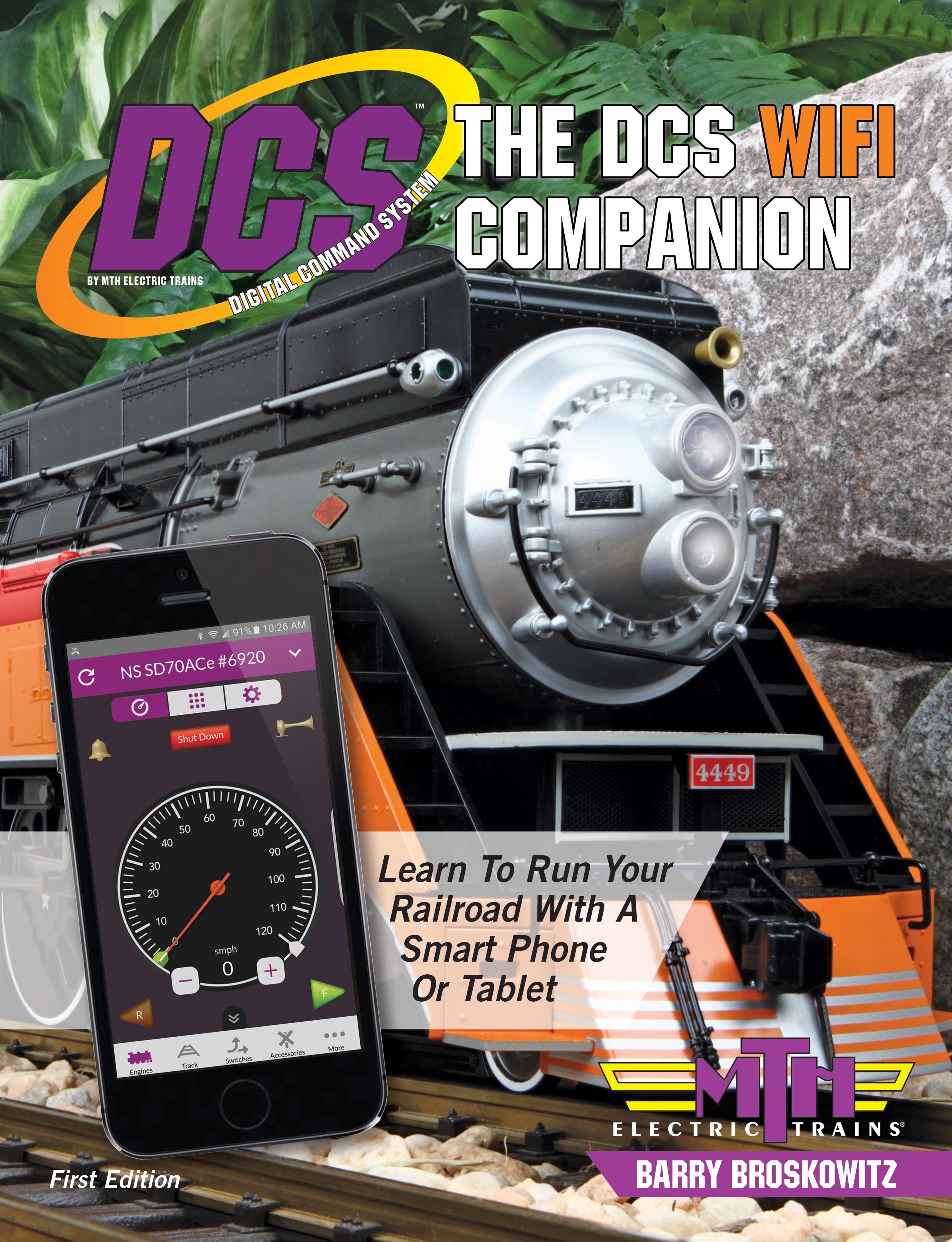I have Barry's WiFi companion. I cannot find instructions for transferring backed up data from the computer to the app.
From page 115 of The DCS WiFi Companion 1st Edition:
Importing the DCS Application's Contents
To import a previously saved DCS Application's contents, the DCS Application's Import button is not used. If the Import button is tapped, the DCS Application will only display a message explaining how the import function is actually accomplished.
In order to Import a file to replace the contents of the DCS Application via an E-mail attachment:
- Receive the E-mail using the smart device's E-mail program.
- Tap on the attached export file.
- Select the DCS Application as the receiver of the file.
- A dialog box will appear asking to import the exported file.
- Tap the Import button in the dialog box to import the contents of the exported file. This will completely replace the existing contents of the DCS Application on this smart device. If this was done in error, tap the Close button.
- When the file has been imported, an "Import Successful" message will appear. Click the Close button to complete the process.
- After the import process has been completed, refresh the contents of the DCS Application.
To import a DCS Remote backup file, the file must first be made ready for use by the DCS Application. To do so, change the DCS Remote's backup file from having a .txt extension on the end of its name to having a ".mth" extender instead. Next, E-mail the file as an attachment to an E-mail address that is available to the E-mail program on the PC or smart device intended to receive the file.
Then, proceed as described above to receive the file on the smart device.
After a DCS Remote backup file is imported, there may be some DCS engine entries that have an entry with a blank or erroneous engine name. If this happens, the solution is to delete the engine from the DCS Application and then re-add it.
To prevent the problem from reoccurring if the DCS Remote backup file is imported again into the same, or a different, DCS Application, do the following:
- Using the DCS Remote from which the backup file was made, delete and re-add the engine that had the missing or erroneous name.
- Use the DCS Loader Program to recreate and replace the original corrupted backup file.
- Follow the steps above to make the new DCS Remote backup file available to the DCS Application.
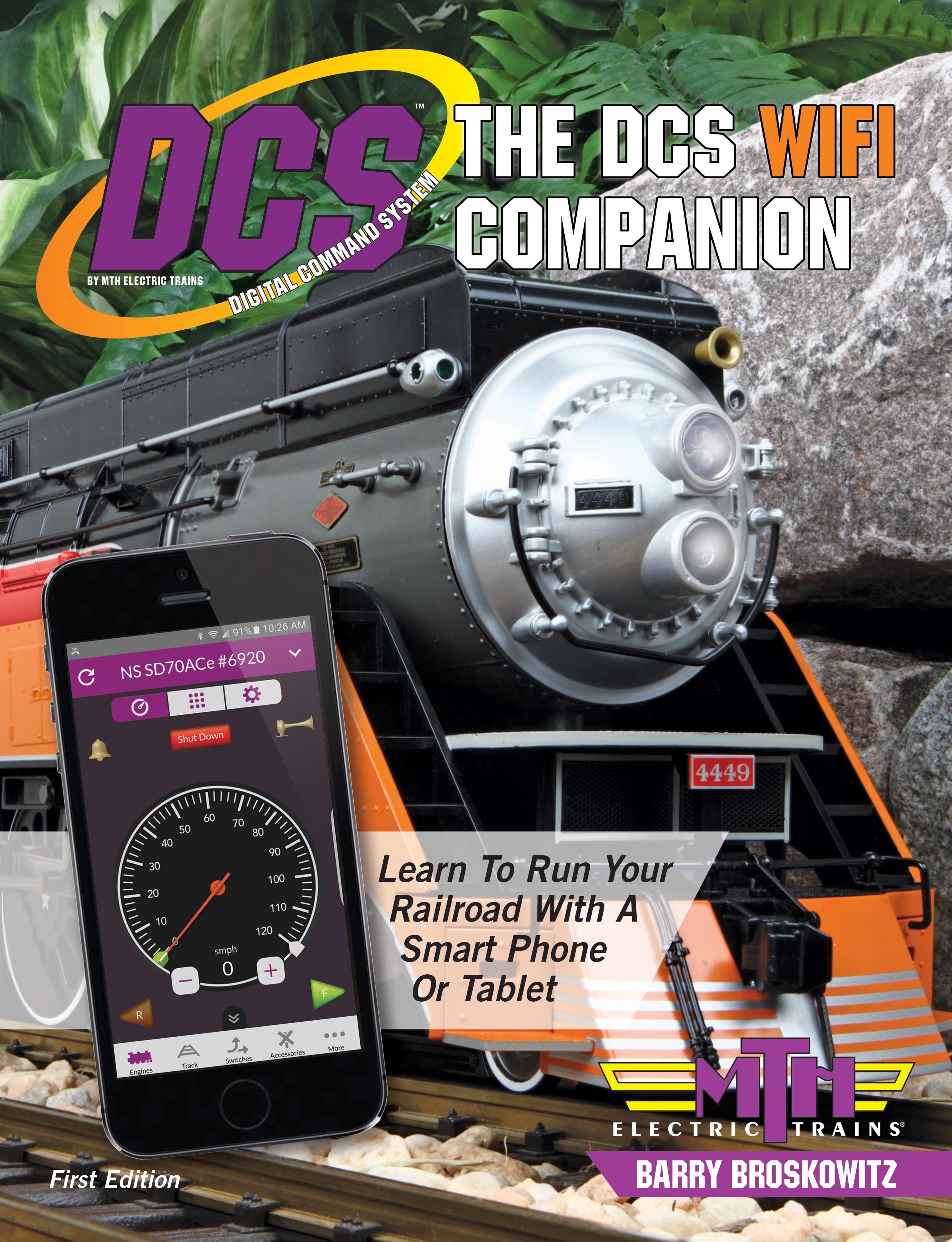 | This and a whole lot more about DCS WiFi is all in MTH’s “The DCS WiFi Companion 1st Edition!"
This book is available from many fine OGR advertisers and forum sponsors, or as an eBook or a printed book at MTH's web store! Get the free TMCC & Legacy Addendum here! |