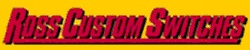I have two versions of a proposed layout that I made using the RR Track software. The two versions differ only slightly and the difference was made to try and provide greater access to basement areas where the electrical box and basement freezer are located. I used the software to first create an image of the entire basement area and then created the layout to fit within the confines of the area I can use. I can't seem to print the layout from the software showing only the layout area. When I print the image I always get the entire basement area. How can I print only the area of the layout and how do I save the file (what format) to my hard drive so I can include it on a Forum post?
Replies sorted oldest to newest
As long as you placed all the elements of your layout on separate layers, you can hide as many of the layers as you want and print the layers you want to see.
As far as saving the file, you can post the regular .rrt file to the forum so those with RR-Track can see it. You can also save/print it as a .pdf, so those without RR-Track can see it too. See my examples below.
Chad
Attachments
I don't know how to save the file as a PDF. In my ignorance when I try and add the RR Track file as an attachment to this post I can only to attach the entire RR Track program even though I right click on the file in RRT and select copy. I can only select the entire RR Track program as an attachment which is way too large and not what I want. I am very frustrated and I likely need the assistance of a 10-year old computer literate individual to figure it out.
As ChadA pointed out, the key to doing what you want to do is LAYERS. RR Track allows you to place things on different LAYERS within the diagram. You might have your room outline on one layer, the benchwork on another, the track plan itself on another layer, scenery ideas on another, etc.
By using layers you can tell the program to print only certain layers.
If you have everything on one layer (a very bad idea) you are not out of luck. You can click, highlight, cut and paste items from the single-layer of the diagram into new layers. Just be sure you do a CUT (CNTRL-X) and PASTE (CNTRL-V), not a COPY (CNTRL-C) and PASTE (CNTRL-V). You want to CUT the object out of the layer it is on and PASTE it into a new layer.
Once you have the diagram organized with layers, you will be able to do what you want to do.