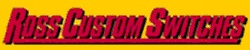Does anyone know how to transfer the train tracker data to an excel spreadsheet?
Replies sorted oldest to newest
Marc: my son in law converted and saved it to PDF file and then you may be able to covert the PDF to excel. I. Started a new spread sheet starting where the old. TT program finished.
I just tried this, assuming you are asking about the component list.
Open up your layout in RR Track. Click on component tab. Now click on "File" in the upper left, and then click on "Export as CSV". Note where RR Track tells you the CSV file will be stored.
You can now open excel, use the "Open File" option. In the Windows file window you get, make sure to change the file type to the one that includes CSV, the navigate to the file, and the click the Open button in the Windows file window, and you should now see you component list in an excel spreadsheet.
I am using train tracker 5.5 from the defunct company Bang Zoom, not RR Track. I am confused about your answer. There is no export as CSV in train tracker.
My bad - I am just so use to RR 5.5 that I just read your post as RR, not train tracker.
I don't know how to get your Train Tracker collection into excel - have looked but with no success. My first thought, in light of what @RJT posted, is to find a virtual printer program that outputs a pdf file. You install the virtual printer, then in Train Tracker, you print your collection, selecting the virtual printer instead of you physical hard printer. After you select the virtual printer, you may have to check a "print to file" box before you actually print.
I have used this type of virtual printer with pdf output over ten years ago, but nothing since then, so I am not familiar what virtual printers are available. Try a google search of something like "free virtual printer to pdf".
Then you need a program to export pdf to excel spreadsheet, and hope you end up with what you want. I have full version of Adobe Acrobat DC (does a lot more than the free reader version) that says you can export to excel spreadsheet. You can check if the free version of Acrobat reader will do it, but I suspect not. You would again have to do some google serching with something like "pdf to excel spreadsheet converter".
Sorry I could get you a full, easy solution.
I still use train tracker 5.5 myself, but had to but and install a 32bit version of Windows 7 for it to work.