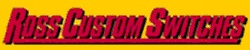John, I don't think you're overthinking. It's not easy to visualize the over/under if you haven't mastered elevations and grades. As you can see, I use colors to differentiate things. The blue track is obviously the outer main with an elevation of 0". The bottom gold track is the inner main, also with an elevation of 0". The upper gold track is the elevated track with an elevation of 7". The purple tracks are the grades going from 0" to 7". The reason I color code them is so I can double-click to select a given segment when I need to make changes. I've attached the SCARM file so you can play with it.
Elevation editing can be a little tricky until you get the hang of it.
- Zoom in to see mostly the upper gold track.
- Turn on the Height icon (red h) and Input icon (red I). You should now see that the elevation for each track is 7.
- Click on the left one and change it to 9. To do that, you have to delete the 7 and then enter 9.
- Click on the right one and change it to 9 also. You should see all of them change to 9. If you don't, try again. If you really mess up, simply open the file again (without saving changes).
Grade editing is even more tricky.
- Zoom in on the right purple segment.
- Make sure the Height and Input icons are still on. You should see that the track close to the gold track is 7 and the one far away is 0.
- Click on the one that says 7 and change it to 9. You should see it display the % of incline.
- If the incline is too steep, add another track to the far end, change its color and re-select the segment.
- This time you can change the 0 to 0 or the 9 to 9 again and that will recompute the % of incline.
Good luck.
BTW, you'll see I added a small Wye to let you turn engines.