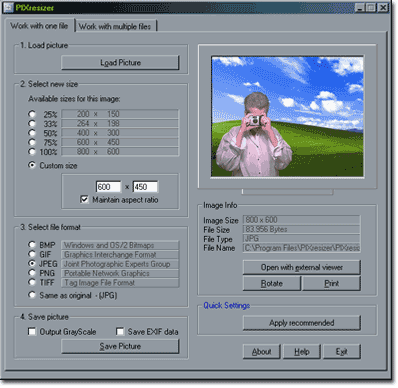Hi Guys......not really a train related question, although certainly relavant to my posting pics on the forum. Hopefully someone that has more digital camera expertise than me will help me out.
I understand the "new" OGR website will enable much easier posting of pics, and was reading a post buy Jim Policastro, where he suggests that digital pics of about 800 x 1024 will be a good size for posting to the forum. I know nothing about "image size, image quality etc" settings on a camera and what it really means in the real world.
I was previously using a Sony Cybershot (model DSC-W1/W12 if that means anything to anyone), and the image size I was using, according to the camera specs was 2592 x 1944. I used Photo Bucket as the host, and all seemed to work OK. I just picked up a new Nikon P500. Darned old battery cover broke on the Sony, otherwise I wouldn't be asking these dumb questions. Anyway, the default image size, as it came from the factory is 4000 x 3000. It has a total of 12 different size settings you can choose from, as well as one at 1024 x 768, which is quite a difference from the factory setting.
I know this isn't a camera forum, but I would sure like someone to explain to me in laymans terms what all these "size" options really mean to me, in the real world. Even though Nikon uses the default of 4000 x 3000, should I use something else? I'm really just a "point and shoot" guy, and even though this camera has a miriad of optional capeabilities, all I want is to shoot decent pics. I really don't "print" any pics, I store them all on my computer, but would this "size" thing have anything to do with the printing if I ever did want to print a copy?
Oh by the way, I do have the "image quality" setting at it's highest level, which I assume yields the "best" image quality the camera is capeable of, and I also think this means that you sacrifice in the number of images you can store on the memory device by using the highest quality.
Sure would appreciate some help.......the manuals sure don't explain anything in terms the average guy can understand. Not me anyway.
REV
Original Post