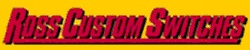Not that I'm aware of. Seems to me there are too many variables to know which curve sizes and switches to use. I take it neither of you is proficient with SCARM?
I use scarm, but am not proficient. Looks like I will need to sharpen my skills. Thanks!
Let me I know if you need some help, I may be able to find some time.
There is no automatic conversion feature, so the best way to do this is to manually trace the source layout's track plan in the target track system as explained here: How to import track plans in SCARM.
Mixy
Mixy, since the design is already in SCARM with the Minitrix library, I'd simply use a different layer to lay track from the Kato library over the Minitrix track using a different color. Then I'd delete the layer with the Minitrix track. You can turn the Minitrix layer on/off as needed to do the "tracing" with the Kato track. I've converted my design from Atlas to GarGraves/Ross and ScaleTrax and from O36/O45 curves to O45/O54 and O42/O54 curves using this method. It goes pretty quickly once you get in a rhythm.
Yes, using of different layers for tracing plans already designed in SCARM is a good idea. May be I should update the help with that option ![]()
Mixy
That's a good idea Doubledaz. Thanks!
For reference this is the layout we want to mimic.
lshark21 posted:For reference this is the layout we want to mimic.
I will email you. The plan selected will not convert directly as the curves are a custom radius using flex track. There are also no curved turnouts in Kato -N-UT.
Take this photo and open it is SCARM in view, background image. Grab the gray point at the right hand corner and drag it out to the original size. Then, start overlaying the Kato.
This thread is kind of derailing the SCARM thread.
Attachments
Moonman posted:This thread is kind of derailing the SCARM thread.
So far it's dealt with tips on how to convert a design, but you're right, future discussion should really be done in a new thread. ![]()
Hi,
I am designing a layout in SCARM. I am making an upper deck. I am using a polygon figure to create the upper deck for the upper track. When I place the track it is hidden by the polygon figure in 2D. It looks fine in 3D. How can I get the track to appear above the polygon figure without any "tricks"?
Carl showed me how to make the entire track a bridge and then it shows on top of the polygon figure. If possible, I would like to be able to just lay the track on the upper deck (polygon figure) without having to make all the track a bridge.
I attached my file as an example.
Thanks for any help,
Mike
Attachments
Mike,
AFAIK you can't do it because of the way tracks and objects are rendered for display. From what I could tell (and Milen explained it to me once) any polygon under track cannot be above 0" if you want the track to show. So, the best I could do was create a Baseboard (the Blue polygon) and adjust the walls so they begin 18" below the baseboard and rise 18" above the baseboard. I left your polygon in, but changed the color to yellow, the vertical position to -18" and the depth to 18" so you could see it.
The 2nd SCARM file is just my Go-To file to see how to do things because it has a lot of elements and was where I first noticed that tracks covered rectangles, etc.
Attachments
DoubleDAZ posted:Mike,
AFAIK you can't do it because of the way tracks and objects are rendered for display. From what I could tell (and Milen explained it to me once) any polygon under track cannot be above 0" if you want the track to show. So, the best I could do was create a Baseboard (the Blue polygon) and adjust the walls so they begin 18" below the baseboard and rise 18" above the baseboard. I left your polygon in, but changed the color to yellow, the vertical position to -18" and the depth to 18" so you could see it.
The 2nd SCARM file is just my Go-To file to see how to do things because it has a lot of elements and was where I first noticed that tracks covered rectangles, etc.
Thank you very much Dave!!
May be someone can help me. I just downloaded SCARM and started using it yesterday. Tonight while using it I got a popup window that says I have reached the limit on using track or objects. To go any further I must buy a key or something like that, Is this software only free to a point & then you must pay to go further?
Thanks
Jerry Del posted:May be someone can help me. I just downloaded SCARM and started using it yesterday. Tonight while using it I got a popup window that says I have reached the limit on using track or objects. To go any further I must buy a key or something like that, Is this software only free to a point & then you must pay to go further?
Thanks
Yup. I think the limit is 100 pieces. It's about $30 for the full license. It used to be free donations were not pacing with the feature releases.
You're welcome, Mike. I didn't spend any time adjusting the baseboard, so if you want to change it, just select it and then move the individual points where you want them. You can right-click and add new points or delete those you don't want. If you want the rounded look that was in your polygon, you'll need to add a lot of points. ![]()
Another way is to make the polygon transparent, but in larger designs, it's hard to see the outline because the lines are so thin and, unlike RR-Track, there's no way to make them thicker. You already seem to know it's best to put them on a separate layer, so you can turn them off and on, but that's still a hassle.
DoubleDAZ posted:You're welcome, Mike. I didn't spend any time adjusting the baseboard, so if you want to change it, just select it and then move the individual points where you want them. You can right-click and add new points or delete those you don't want. If you want the rounded look that was in your polygon, you'll need to add a lot of points.
Another way is to make the polygon transparent, but in larger designs, it's hard to see the outline because the lines are so thin and, unlike RR-Track, there's no way to make them thicker. You already seem to know it's best to put them on a separate layer, so you can turn them off and on, but that's still a hassle.
Hi Dave,
I played around with the baseboard. I ended up just using the bridge trick and drawing polygon figures around the tracks while making the tracks bridges.
I need to use my baseboard for my main level. ![]()
Jerry, it was free during the (long) beta period. As interest grew and more features were asked for and added, it started taking a lot of Mixy's time to maintain. Since he also has a day job, he decided to convert it to a commercial product and add a limited edition that could still be used for small layouts, hence the 100 track limitation. Being free was nice while it lasted, but with many freeware/shareware programs, they eventually go commercial if the interest and functionality is there. In doing so, he was apparently able to license a version to Atlas with only the Atlas track library and none of the simulation features.
It is interesting to note that the files are interchangeable. That means the Atlas software will open SCARM files, even if they use a different track library, like GarGraves. Furthermore, you can copy/paste the non-Atlas tracks to duplicate them and build a layout that way without the 100-track limit. However, that is a very tedious process and not worth the effort just to save $30-$40 or so. Of course, if you're going to buy SCARM, there's nothing to keep you from looking at the other programs out there, like RR-Track, AnyRail, etc. I still think SCARM is well worth the cost, but that's just me.
Fair enough, Mike, whatever works, I've done the same. ![]()
Scarm for a MacBook would be nice.
I will be buying the license as well. Unfortunately I work on several different computers (desktop, laptop, Surface Pro), and would like to be able to access the software from any machine. Right now the ability to do this does not exist.
Any chance of adding this future?
Bob
I bought the License yesterday the cost is $40 US.
RSJB18 posted:I will be buying the license as well. Unfortunately I work on several different computers (desktop, laptop, Surface Pro), and would like to be able to access the software from any machine. Right now the ability to do this does not exist.
Any chance of adding this future?Bob
Hello Bob,
Write to![]() about that and we will find a solution.
about that and we will find a solution.
Mixy
RSJB18 posted:I will be buying the license as well. Unfortunately I work on several different computers (desktop, laptop, Surface Pro), and would like to be able to access the software from any machine. Right now the ability to do this does not exist.
Any chance of adding this future?Bob
I have SCARM on my desktop. I use "Remote Desktop" to connect to my desktop from my laptop when I want to use it. I don't do 3D renderings via remote desktop because of the graphics. It works well enough for me. When I'm doing serious design work, though, I want to be at my desktop. It's more comfortable with the real mouse.
Mixy,
I am getting back into model railroading after a break and am happy to see SCARM was removed from beta and released. Congratulations on a milestone! I purchased a copy last night and spent a few hours brushing up on it.
I see SCARM can now be installed on a thumb drive and have read over the installation instructions. If I move SCARM from my PC to a thumb drive, will I then be able to open SCARM on a second computer from the thumb drive or only on the first PC that SCARM was transferred from?
Hello Stewart,
The Portable mode is supported now only in the freeware version and is not compatible with the commercial version of SCARM.
If you want to move your license to another (second) PC, start SCARM on the first PC where the license key is initially activated and use "Help" > "Uninstall license(s)" menu command to uninstall and unlock your license on the server. Then start SCARM on the second PC and use "Help" > "License Activation and Installation" menu command in order to re-activate, download and install the license on the second PC.
You can then use the same procedure to move back the license from the second to the first PC.
Mixy
Mixy posted:Hello Stewart,
The Portable mode is supported now only in the freeware version and is not compatible with the commercial version of SCARM.
If you want to move your license to another (second) PC, start SCARM on the first PC where the license key is initially activated and use "Help" > "Uninstall license(s)" menu command to uninstall and unlock your license on the server. Then start SCARM on the second PC and use "Help" > "License Activation and Installation" menu command in order to re-activate, download and install the license on the second PC.
You can then use the same procedure to move back the license from the second to the first PC.
Mixy
Thanks for the reply and clearing things up! Unfortunately, the second computer is not connected to the internet.
Mixy posted:Hello Stewart,
The Portable mode is supported now only in the freeware version and is not compatible with the commercial version of SCARM.
If you want to move your license to another (second) PC, start SCARM on the first PC where the license key is initially activated and use "Help" > "Uninstall license(s)" menu command to uninstall and unlock your license on the server. Then start SCARM on the second PC and use "Help" > "License Activation and Installation" menu command in order to re-activate, download and install the license on the second PC.
You can then use the same procedure to move back the license from the second to the first PC.
Mixy
Hello Mixy,
I used your program to design my entire layout with Atlas track and switches. What I really think would be useful is additional layers. Paid version has 5. If you consider the following: Track, Structures, signals & signal blocks, elevated loop & Streets and highways. That is 5. Additional layers can be used for powerbocks, wiring and connection pints for power and insulators. I credit your system to a very successful task. I used your program for 6 months making changes and also used the train simulator module to proof the design. Keep it up. Great program.
Attachments
Hello @Mixy!
Not sure if this is the right place to post this... I recently switched to the paid version of SCARM from RR-Track. On the whole it's a great program. I especially like the ability to view what I've built in 3-D, and also conduct simulated operations with multiple locomotives moving at once.
There are a few things I miss, namely:
(1) The ability to move an object, track, etc., in ONE cardinal direction with the keyboard. Is there a menu, Ctrl, alt, shift-type command to do this in SCARM?
(2) Is there any way to set the "grid" resolution to something coarser than a couple of millimeters? This would be an aid to getting things properly aligned, which is something I've struggled with in pretty much all of these track design programs. Especially where a turnout has to connect track running at an angle with track running horizontally or vertically.
(3) Mountains and terrain- I wish SCARM would smoothly blend the terrain between contours (those derived from figures) the way it does on top of a tunnel, etc. All of my mountains end up looking like a multi-tier wedding cake. I know about the "trick" to hide an unconnected piece of tunnel track or roadway spline under the terrain. This works sometimes, but it's a clunky workaround in an otherwise elegant program.
Thank you for providing the model railroad community with an excellent tool!
Bryant Dunivan 111417 posted:What I really think would be useful is additional layers. Paid version has 5. If you consider the following: Track, Structures, signals & signal blocks, elevated loop & Streets and highways. That is 5. Additional layers can be used for powerbocks, wiring and connection pints for power and insulators.
I'm not sure where you are seeing only 5 layers in the paid version. My version came with 9 base layers and as you can see I've added over 100 layers, though I've only used 12 or so layers in an actual design. Note the + and - buttons at the bottom of the window that allow you to add/delete layers in the paid version. I generally do my designs using multiple brands of track and I use individual layers for each brand as well as for each mainline, grades, levels, etc. Buildings, mountains, landscaping, wiring, framing, decking, etc., all get separate layers. Maybe I misunderstood your comment.
Attachments
Ted S posted:Hello @Mixy!
Not sure if this is the right place to post this... I recently switched to the paid version of SCARM from RR-Track. On the whole it's a great program. I especially like the ability to view what I've built in 3-D, and also conduct simulated operations with multiple locomotives moving at once.
There are a few things I miss, namely:
(1) The ability to move an object, track, etc., in ONE cardinal direction with the keyboard. Is there a menu, Ctrl, alt, shift-type command to do this in SCARM?
Not that I know about - I select and CTRL- Left mouse click select multiple items and move them with the mouse. The screen view moves with the arrow keys or center mouse down and hold and drag.
(2) Is there any way to set the "grid" resolution to something coarser than a couple of millimeters? This would be an aid to getting things properly aligned, which is something I've struggled with in pretty much all of these track design programs. Especially where a turnout has to connect track running at an angle with track running horizontally or vertically.
On the Menu bar - select TOOLS>SETTINGS>DIMENSIONS to set the grid to your preference - track fitment becomes an art form the more that you work with layout designs. It is key to producing a plan for the build which must be exact. Knowledge of the geometry that a track manufacturer uses is also key.
(3) Mountains and terrain- I wish SCARM would smoothly blend the terrain between contours (those derived from figures) the way it does on top of a tunnel, etc. All of my mountains end up looking like a multi-tier wedding cake. I know about the "trick" to hide an unconnected piece of tunnel track or roadway spline under the terrain. This works sometimes, but it's a clunky workaround in an otherwise elegant program.
Don't call this clunky when you consider what the 3D view of terrain looked like in RR-Track or in any other model train layout design software. Then, consider that you can run a simulation in 3D mode. The 3D engine can't handle diagonal image generation in this form. Many of us created structures and buildings and would have liked the smooth transition.
Thank you for providing the model railroad community with an excellent tool!
Yes, it is an excellent tool - perhaps Milen (MIXY) will have more to add.
DoubleDAZ posted:Bryant Dunivan 111417 posted:What I really think would be useful is additional layers. Paid version has 5. If you consider the following: Track, Structures, signals & signal blocks, elevated loop & Streets and highways. That is 5. Additional layers can be used for powerbocks, wiring and connection pints for power and insulators.
I'm not sure where you are seeing only 5 layers in the paid version. My version came with 9 base layers and as you can see I've added over 100 layers, though I've only used 12 or so layers in an actual design. Note the + and - buttons at the bottom of the window that allow you to add/delete layers in the paid version. I generally do my designs using multiple brands of track and I use individual layers for each brand as well as for each mainline, grades, levels, etc. Buildings, mountains, landscaping, wiring, framing, decking, etc., all get separate layers. Maybe I misunderstood your comment.
What Dave said, use the layer tool in the tool box. Be attentive when working on layered plan that you are working in the correct layer.
When you select a layer in the list - it should highlight and become a box to name it or edit the name.
Moonman posted:DoubleDAZ posted:Bryant Dunivan 111417 posted:What I really think would be useful is additional layers. Paid version has 5. If you consider the following: Track, Structures, signals & signal blocks, elevated loop & Streets and highways. That is 5. Additional layers can be used for powerbocks, wiring and connection pints for power and insulators.
I'm not sure where you are seeing only 5 layers in the paid version. My version came with 9 base layers and as you can see I've added over 100 layers, though I've only used 12 or so layers in an actual design. Note the + and - buttons at the bottom of the window that allow you to add/delete layers in the paid version. I generally do my designs using multiple brands of track and I use individual layers for each brand as well as for each mainline, grades, levels, etc. Buildings, mountains, landscaping, wiring, framing, decking, etc., all get separate layers. Maybe I misunderstood your comment.
What Dave said, use the layer tool in the tool box. or the layer icon on the Menu bar. Be attentive when working on layered track plan that you are working in the correct layer.
When you select a layer in the list - it should highlight and become a box to name it or edit the name.
Thank you all for your comments ![]()
I am working over new features and will improve some of the existing in the future versions of SCARM. There will be dedicated terrain altering tool as well as new features for creating of easements, parallel lines, new figures, etc.
And if you have any ideas for new tools and features, post them here or send them to me by e-mail. I cannot promise that all wishes will be fulfilled, but I will consider each of them.
Most questions were addressed, but I want to make a note about moving of the selection exactly horizontally and/or vertically (#1 question of Ted S): There is a new Translocation tool in the Toolbox that does this. Using it you can move the selected items with exact offset from the current position. Works for both tracks and objects. However, there is a bug in the current version, that was discovered recently. No matter what is the selected measurement unit (mm or inches), the tool perceives the values only in millimeters. So if you want to move the selection with 1", you need to type 25.4 now. That bug will be fixed in the upcoming new version of the program.
Mixy
Mixy posted:
Most questions were addressed, but I want to make a note about moving of the selection exactly horizontally and/or vertically (#1 question of Ted S): There is a new Translocation tool in the Toolbox that does this. Using it you can move the selected items with exact offset from the current position. Works for both tracks and objects. However, there is a bug in the current version, that was discovered recently. No matter what is the selected measurement unit (mm or inches), the tool perceives the values only in millimeters. So if you want to move the selection with 1", you need to type 25.4 now. That bug will be fixed in the upcoming new version of the program.
Mixy
AWESOME! 
So, I can lay a track, select it, copy and paste right where it is (places it on top of the copied track) and then translocate it precisely 4" away. This will save so much time with laying track! Right now, I've been using guess and check. I lay the tracks close, then use the measure tool to measure between center rails and then adjust.
My next suggestion would be an align feature. For example, I'd like to lay a track right on top of another track (different size) and then translocate it. Or, lay a track right up against an object and then translocate it. In AutoCAD, this is a "snap to" feature.
I know the "S" in SCARM means Simple...and it is simple to use, but by no means is this a simple program. It gets more and more feature-rich with each release. ![]() cheers to you, Mixy!
cheers to you, Mixy! ![]()
John D. posted:Mixy posted:
Most questions were addressed, but I want to make a note about moving of the selection exactly horizontally and/or vertically (#1 question of Ted S): There is a new Translocation tool in the Toolbox that does this. Using it you can move the selected items with exact offset from the current position. Works for both tracks and objects. However, there is a bug in the current version, that was discovered recently. No matter what is the selected measurement unit (mm or inches), the tool perceives the values only in millimeters. So if you want to move the selection with 1", you need to type 25.4 now. That bug will be fixed in the upcoming new version of the program.
Mixy
AWESOME!
So, I can lay a track, select it, copy and paste right where it is (places it on top of the copied track) and then translocate it precisely 4" away. This will save so much time with laying track! Right now, I've been using guess and check. I lay the tracks close, then use the measure tool to measure between center rails and then adjust.
My next suggestion would be an align feature. For example, I'd like to lay a track right on top of another track (different size) and then translocate it. Or, lay a track right up against an object and then translocate it. In AutoCAD, this is a "snap to" feature.
I know the "S" in SCARM means Simple...and it is simple to use, but by no means is this a simple program. It gets more and more feature-rich with each release.
cheers to you, Mixy!
John D..
You can generate parallel start points to set center rail spacing - select an open track endpoint triangle and right-click - you will see the option - select it and you will see a dialog box with the options to create the start point
This has been very helpful for me.
Mixy posted:Thank you all for your comments
I am working over new features and will improve some of the existing in the future versions of SCARM. There will be dedicated terrain altering tool as well as new features for creating of easements, parallel lines, new figures, etc.
And if you have any ideas for new tools and features, post them here or send them to me by e-mail. I cannot promise that all wishes will be fulfilled, but I will consider each of them.
Most questions were addressed, but I want to make a note about moving of the selection exactly horizontally and/or vertically (#1 question of Ted S): There is a new Translocation tool in the Toolbox that does this. Using it you can move the selected items with exact offset from the current position. Works for both tracks and objects. However, there is a bug in the current version, that was discovered recently. No matter what is the selected measurement unit (mm or inches), the tool perceives the values only in millimeters. So if you want to move the selection with 1", you need to type 25.4 now. That bug will be fixed in the upcoming new version of the program.
Mixy
I love the term - TRANSLOCATION - I will try this - thanks MIlen!
DoubleDAZ posted:Bryant Dunivan 111417 posted:What I really think would be useful is additional layers. Paid version has 5. If you consider the following: Track, Structures, signals & signal blocks, elevated loop & Streets and highways. That is 5. Additional layers can be used for powerbocks, wiring and connection pints for power and insulators.
I'm not sure where you are seeing only 5 layers in the paid version. My version came with 9 base layers and as you can see I've added over 100 layers, though I've only used 12 or so layers in an actual design. Note the + and - buttons at the bottom of the window that allow you to add/delete layers in the paid version. I generally do my designs using multiple brands of track and I use individual layers for each brand as well as for each mainline, grades, levels, etc. Buildings, mountains, landscaping, wiring, framing, decking, etc., all get separate layers. Maybe I misunderstood your comment.
Duh, big red truck. I opened the app and see multiple layer available. I cut my teeth on the free version, then purchased the license and did not see the + and - even though they stick out like "spats in an Iowa picnic". I should pay more attention. Thanks for pointing it out. I think for me it was the easiest program for me to design my layout.
Bryant Dunivan 111417 posted:"spats in an Iowa picnic".
Got a good laugh out of that. ![]()
Mixy, as you know I've been a fan for years. I only have a single item for my wish list. I would like to be create angles for objects I have drawn. I love the way I can change end point elevations with track but I would love to be able to do the same with objects. As an example draw a rectangle. Raise one end up one inch leaving the other end where drawn. With the object library and its current functions whatever i draw ends up looking just a little bit chunky as I can't do diagonals (IE bridge diagonals).

I have used Scarm for so many projects even including designing a neighbors kitchen pantry! ![]() I love it! Thanks for listening. Russ
I love it! Thanks for listening. Russ